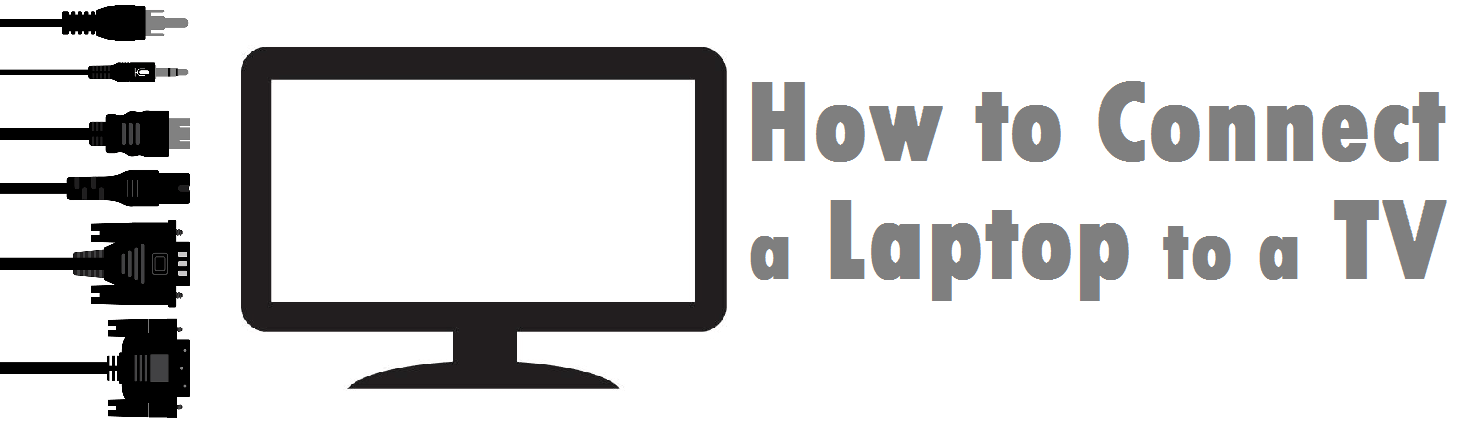 Laptops are incredibly useful for a number of tasks, but watching movies and TV programs on a 15” display can often ruin the magic of the big screen. So why not connect a laptop to a TV? For those who want to upgrade to a slightly larger viewing platform, connecting your laptop to a TV is a great way to watch your favorite shows in full glory.
Laptops are incredibly useful for a number of tasks, but watching movies and TV programs on a 15” display can often ruin the magic of the big screen. So why not connect a laptop to a TV? For those who want to upgrade to a slightly larger viewing platform, connecting your laptop to a TV is a great way to watch your favorite shows in full glory.
With the right cables, connectors and devices, hooking a laptop up to your TV is actually a pretty easy task. In this guide we’ll run you through the options of how to connect your laptop to a TV.
HDMI
HDMI is the simplest and cheapest option when connecting your laptop and TV. 95% of modern laptops and TVs will have at least one HDMI connector.
The HDMI link carries both Audio & Visual at HD level, meaning you get a simple, fast and high quality connection all for few £’s.
To set it up, just plug the HDMI cable into the corresponding ports on the TV and Laptop then select ‘HDMI’ on your TV Menu. Your laptop should automatically mirror what’s on the screen to your TV. If not, you can change what you see by selecting ‘Change display settings’ in the Control Panel.
 VGA
VGA
If you have a TV or Laptop older than about 5 years, it’s likely there will only be the option for a VGA connection not HDMI.
VGA is another straightforward way to connect your laptop and TV, however it is worth remembering VGA is a video lead only. This means it will only carry the visual signal. To hear anything, you’ll have to hook a 3.5mm audio jack lead from the headphone socket of your laptop, to the audio in (or Phono) port on your TV.
Like HDMI, VGA should automatically configure settings. But if you’re experiencing difficulties connecting; Go to your Control Panel, find ‘Display’ and ‘Adjust Resolutions’ then select TV from the menu.
If you’re using a Mac you’ll need a mini display port to VGA adapter to connect to a TV or, to jump ahead a little, AppleTV.
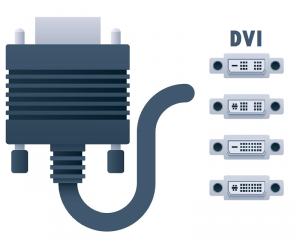 DVI
DVI
DVI ports are only available on some laptops and TVs. If both your laptop and TV/Monitor does have a DVI port use the same setup as for VGA.
If one of your devices doesn’t have a DVI port you can buy a HDMI to DVI adapter.
Like VGA, DVI will only carry video signal so you will still need to attach the extra audio cable to carry the sound.

S-Video
For much older Laptops and CRT Televisions another option is the S-Video cable. This connection is much lower quality and again, only carries video.
Your TV will need to have one of two things: Either separate S-Video and phono audio ports, or a SCART socket (which is more likely on CRT TV’s). For this you’ll need an S-Video cable and a SCART adapter to connect both sets of cables to your TV.
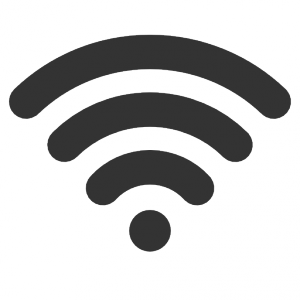 Wireless
Wireless
To avoid hard-wiring a laptop to the TV, you can use a Wireless connection. There are a few options that can be used here, but the technology is surprisingly not as advanced as you may think.
Because televisions don’t usually support Wi-Fi connections directly, It’s likely you’ll need to install a separate unit between the computer and TV to act as a bridge. Some laptops have a built-in wireless system called WiDi (Intel Wireless Display) which works with a compatible receiver that plugs into the TV (or is occasionally built in).
Streaming players like Roku, ChromeCast, MiraCast and Apple TV are currently the most popular method of connection. They act like a wireless bridge between your Laptop and TV, piggybacking on your WiFi connection to send the signal. Each has a slightly different setup process, but all are relatively easy as long as you have a WiFi signal.
The most important step here is to have a router that is powerful enough to carry a video stream, if working directly from a laptop.
If your router is too far away or not powerful enough, consider hard-wiring the signal in with an Ethernet connection from the tv to the router. Alternatively boost the router signal via a Powerline system.
Wireless technology will undoubtedly advance over the next few years, so investing in a decent router is always a good option if you want to stream media without clunky cabling.




























