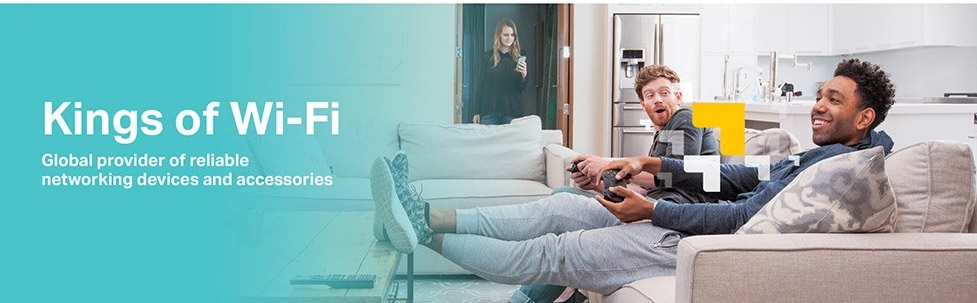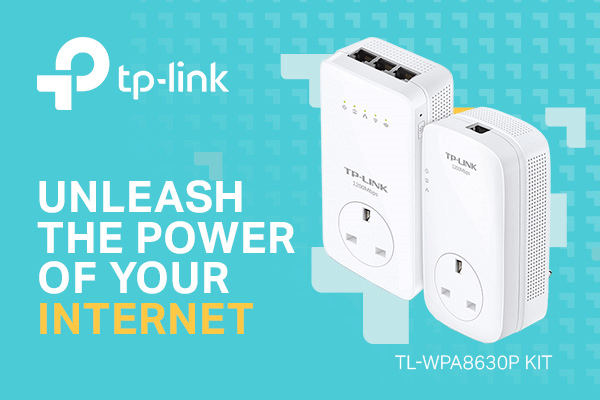This blog was updated in June 2022.
Whether you’re a broadcaster, streamer, or casual gamer at home, we’re all inclined toward finding ways to improve our online experience. There can be multiple issues with any gaming environment setup that may affect your connection.
It could be anything from your internet service provider to a poor arrangement of your wireless router. But most problems aren’t always as obvious as you might think if you want to stop lagging games.
So, to help you get the best online experience you possibly can, we’ve partnered with TP-Link to take a look at the ten most common problems that can affect your internet experience, and how to improve your internet connection overall. But first, let’s touch on some basics.
What is a good Wi-Fi speed?
When it comes to what Mbps (megabits per second) is good for gaming, a good internet speed is going to be far greater than what you would need for internet browsing and video streaming. As a general rule of thumb, anywhere between 25-100mbps is an excellent internet speed.
But internet speed, while vital, is not the same as ping. Knowing what is a good ping speed will also help to enhance online gaming.
What is ping in gaming?
Ping refers to the amount of time it takes for your computer to send and receive information relating to what’s happening in a game. Low ping is good and will make for a smooth experience while high ping is bad and will result in latency issues.
What is a good ping speed?
A ping of 20ms (milliseconds) or below is exceptional and will eliminate lag, though a ping as high as 50-60ms is still good. A ping of 100ms is usable but anything higher than 150ms will provide noticeable lag that could affect gameplay performance.
Why is my ping so high?
If you’re asking why your ping is so high, chances are, it’s your internet connection and speed. Ping is intrinsically related to these two factors, and they will affect how high it is.
However, other factors including having multiple devices on one network, cause strain on your internet. You could also be downloading updates at the same time or there might be network issues in your area. If you improve your internet and ping remains high, it’s likely one of these.
What does latency mean?
The definition of latency is the delay experienced by all computers when transferring and receiving data. Latency in gaming is more commonly known as lag – it’s frequently the culprit for lagging games and why you always die even if you started shooting first.
In short: it’s every gamer’s greatest enemy.
Much like ping, high latency is caused by poor internet speeds and other factors than can affect the output of your router.
How to improve ping and latency
Learning how to improve latency and reduce your ping is one and the same. The first thing you can do is try to improve your internet speed, which we’ll touch on in greater detail below.
Other options include ensuring all updates on any device you’re using are complete so nothing but your gaming PC is using the internet. You should also turn off any other devices using it as well.
You might want to upgrade your computer as well, as more recent tech is much better at handling the shortfalls in data transfer experienced by older machines. It might also be that you’re simply running your games at settings your machine can’t handle, resulting in lagging games due to tech limitations rather than your internet.
Lastly, other smaller tips you could try to include always selecting a gaming server with low ping and using an ethernet cable rather than a gaming Wi-Fi booster for maxim speeds.
How to improve your internet connection
Of course, it may just be that your internet speed is awful – just flat out bad. In this case, here are 10 top tips from TP-Link to improve your internet connection.
1. Try extending your router’s reach
Part of what will affect your gaming speed is how far away your computer is sat from your router and the number of walls and floors it has to pass a signal through. If your router is kept in the living room and your gaming hardware is across the hallway, your connection’s likely to be sketchy at best.
You probably can’t move your router, so a neat solution is to incorporate powerline adapters in your home network to expand the reach of your Wi-Fi connection. They’re essentially miniature Wi-Fi boosters you can plug in around the home.
A Powerline adapter kit is a bridge technology that helps to expand the reach of your network to spots where you need your internet connection improving. They also help with home network security, stability, and speed, providing an uninterrupted gaming experience.
Pretty neat, right?
2. Reduce the number of people gaming from one room
Online gaming is becoming increasingly popular, and if you live in a house with multiple gamers, that’s going to put a big strain on your internet speed and result in lagging games.
The best solution, other than getting everyone to shift rooms a little, is to get your hands on your router manual and consider reconfiguring it by setting up port forwarding to it.
If your gaming set-up is right next to the router, a direct ethernet cable connection with hardware is always better. However, the use of powerline adapters could still be the best option if your gaming hardware is further away from the access point.
3. Improve bandwidth sharing
Most of us would probably agree that we’ve all asked our friends or family members at one point or another whether or not they’re ‘downloading’ something whilst you’re in the middle of a game.
It’s a common occurrence to find someone within your home downloading or streaming on a mobile device whilst you are trying to break your previous gaming record.
So, if needed, consider setting up a specific SSID for gaming, which guarantees a separate chunk of bandwidth for everyone else to use.
There is a growing demand for routers that can support this asked bandwidth intensity, and TP-Link routers are well equipped for transferring bandwidth simultaneously between various devices in the home.
4. Download apps to check for Wi-Fi sweet spots
There are plenty of Wi-Fi analyser apps available for IOS and Android devices that can help monitor internet connection and signal strength. You can use these to find those Wi-Fi sweet spots in your home that best match your gaming hardware suitability.
This is easily done with TP-Link’s Tether App, available for download on IOS and Android devices and providing easy access to manage your TP-Link Router. Of course, it goes without saying that with the right networking products from TP-Link, no one has to be a slave to the internet access point location in your house.
5. Check your connections and downloads
There is no denying the fact that households are more commonly using multiple devices, such as mobile phones, tablets and laptops simultaneously while gaming. While it’s nice having a connected life, it can really eat your bandwidth during gaming sessions.
Fortunately, something like a dual-band router can help extend network performance by providing two independent channels (2.4 GHz and 5 GHz), which can be split between the designated devices.
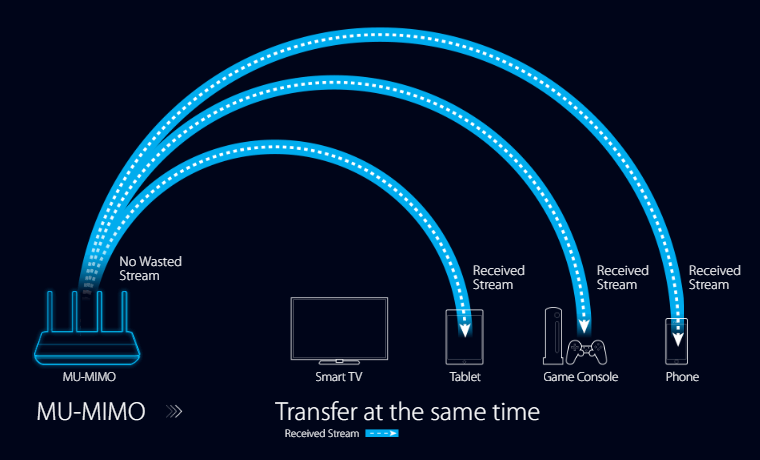
6. Change the router or screen you’re gaming from
No one wants to lose their online gaming competition because of low resolution on the monitor! So you want to ensure you’re churning out an optimum internet speed to help your gaming screen support the graphics.
Your screen might not be to blame, however, because it might be time you upgrade your router to a more ‘gaming specific’ model. Some of the gaming routers out there can ensure a 25% increase in connection speed, boosting your Wi-Fi for an enhanced gaming experience.
7. Adjust the antennas on your router
One thing that we don’t mess much with, and we should, is your router’s antennas.
Let’s say, you’re using a router with two or four antennas in your home for instance. Rather than having all antennas facing ‘up’ i.e. vertically, adjust some of them so they face sideways. After all, you can’t always be sure of the direction the ‘integrated’ antenna on your mobile device is pointing!
8. Find the right Wi-Fi channel for you
You should make sure your router is set to ‘automatic’ so it can detect other routers’ channels. This is important because you might sometimes have the router set on a less favourable channel.
Setting up your router on the right channel could probably be the best tweak you can perform to get faster internet speeds for gaming.
9. Reduce potential router interference
You might find that you get occasional interference with your network that could practically limit or block internet access or speed. This interference could come from a house appliance and or objects around the router.
Take some time to work on the placement of your router and ensure that you position the access point free from all obstructions.
10. Schedule a reboot of your router
Last but not least, this is one of the most basic steps you can take in order to rectify your dying internet speed. Scheduling a periodic reboot of your router, let’s say middle of the night so it’s ready when you are for the next gaming challenge, will cleanse the router of unused caches and ensure it’s updated with the latest software
Networking at Ebuyer
With these tips at your disposal, you should have no problem boosting your internet speed, reducing your ping, and eliminating lag, allowing you to decimate your opponents no matter the battlefield.
Of course, a great internet speed is only one part of good gaming; you still need a powerful gaming computer to run everything at max. We’ve plenty on offer in the Ebuyer store, as well as components like graphics cards and computer processors to give your computer more power.
Also, don’t forget to visit the Ebuyer blog for more articles on boosting your gaming experience!
This post was sponsored by TP-Link.