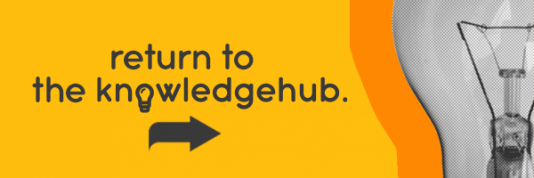This blog was updated in July 2022.
A home server is a server which is located in a home, rather than in a business, with multiple different devices connected to it. It’s a computer that acts as a platform for hosting and sharing data, files, and programs. A server is accessed over a network, which means it can be used from both inside and outside your home, if configured to do so.
Why you need a home server
There are many benefits to having a home server, including file sharing, authorised access control, and device synchronisation. Home servers have become a popular choice among those looking to protect their data. But do you really need a home server?
We’re going to look at some of the pros and cons, and also at some of the key features of a home server.
Storage for all your files, media, and more
A home server is ideal for storing files such as music, photos, and videos, whilst also making them widely accessible to a range of devices. Say, you’ve got a household full of devices for every family member, and they each want to watch videos from the holiday you’ve just been on? It’s just not practical or efficient to download and store the exact same file on multiple devices.
That’s where a home server comes in. It holds all your data in one convenient place, so everybody can stay connected and access files whenever they want, without having to download local copies on their own device. A home server is the way forward as you can effortlessly store, access, and share files from a centralised location. The server, of course, is connected to your network, which then lets network-connected devices to access these files.
When storing lengthy high-res videos, the file sizes can be rather large – especially if you’ve got a vast library of movies and TV series. Having these files stored on a server will free up storage space on your devices.
As a dedicated storage solution, you might think a home server is exceptionally large, costly, and complex. But in fact, a home a server is a relatively simple computer. It’s not like you’re running games on it, so it won’t have a gaming-grade CPU or a discrete graphics card. Perhaps the best way to describe a home server would be as a glorified desktop PC that’s configured for large storage capacities. It won’t have a keyboard, mouse, or monitor either, as you’ll access the server through other network-connected devices.
More cost effective

A common misconception about home server are that they’re large, heavy, and noisy – similar to a server you’d expect to find in an data centre. However, this isn’t an accurate representation of what they’re like. A home server is much more like a regular desktop PC, one that’s dedicated to performing a particular task.
There’s no need for a home server to be kept in an air-condition room. You can deploy it in whichever part of the house suits you, tucked neatly away if you’d prefer. As most home servers use cheap hard drives, as opposed to more expensive solid-state drives, their costs are generally declining. You’ll get larger storage capacities for your money on modern home servers. In fact, even an old budget PC can be repurposed to be a perfectly serviceable home server.
What makes the best home server?
If you’re looking to use a home server to store videos and photos, there are a few important things to consider. First of which is that it must be quiet. The last thing you want is for it to be distractingly loud if it’s placed in a living room or home office. Fortunately, most modern home servers are designed and built with noise output in mind, so this shouldn’t be too much of an issue.
If you wish to play media files directly from the server over a wired connection, to a TV for example, then you must check the input-output ports match. A more modern home theatre set-up would include a streaming solution like Chromecast and Plex to beam the server’s content to a TV wirelessly, but a wired connected works as a back-up.
For a media server, you might want a discrete graphics card for hardware-accelerated video encoding and decoding whilst streaming. This ensures videos are delivered at their highest quality, without judders and dropped frames. If you want to use your home server for home automation and security instead, you’ll ideally want a server with low power needs, which will also help keep noise output to a minimum.
In summary, here’s what you should look for in a home server:
- Small and compact. Makes for easier and more convenient storage.
- Quiet operation. Minimise noise pollution.
- Low power requirements. Save money on energy.
- Built-in wireless connection. Convenient set-up to provide portability.
- Connection options. Allows connection to TVs and other devices.
- Large storage capacity. Store all your files and data in a central location.
How to set up a home server to back-up your important files
As you’ll probably already know, the importance of having back-ups of all your data and files cannot be understated. Technical glitches and system issues can occur all the time, meaning your files are never truly safe until you have a back-up of them.
If back-ups aren’t made and your computer does fail, you could potentially lose years of data and files which aren’t easily recoverable. To prevent this from happening, you should always have a back-up solution which is easy to use – and if it’s automated, even better.
If you’ve got to save all your files manually and organise them into their folders all the time, the chances are you’re going to get bored and give up on it or not do it as regularly as you should. This is why it’s a good idea to have an automated back-up which includes both onsite and offsite back-up.
An offsite back-up is when your data and files are kept somewhere other than your physical server. For example, a cloud-based option such as Microsoft OneDrive, Google Drive or DropBox. These are generally the most popular offsite back-up options as they’re easy to use and all have free versions.
Corporate environments may for-go these services and opt for a specialist third-party online back-up provider, particularly if they have a large amount of data that requires dedicated storage and monitoring.
As an onsite back-up solution, USB drives, external hard drives, and NAS are quite commonly used. Using a home server for your back-ups is generally a better option due to them being more customisable, easier to automate, and can be cheaper to use. Here’s our guide to NAS.
Host your own website
If you’ve got your own server, you can host your own website! No more fees to server providers to host your website, just do it yourself. After all, it’s your website. This is ideal if you’re a business owner who’s starting out and needs to keep costs to a minimum.
By using your own server, this also gives you complete control as well as keeping costs lower. That control includes the ability to maintain security and make sure no unauthorised users access your server.
If you’re not a business owner and have a website for recreation, hosting it on your own server makes the most sense. It’ll prevent unnecessary outgoings, especially if your website isn’t purposed to provide cash income.
So, why should I spend money on a server?

Although there is an initial outlay on the home server itself, it can cut numerous cuts in the long run. You won’t need to upgrade your devices’ internal and external storage nearly as frequently to hold the local copies of files that’d otherwise pile up without a home server. Having one access point for all your files makes it easier to find what exactly you’re looking for, saving time and resources as well.
Won’t it be difficult to manage?
No. If anything, a home server makes managing all your files considerably easier. A home server centralises your files, which lets you manage everything from a single device.
Say, you’re looking for a particular video, but you’re not sure where it’s stored. Without a home server, you’d have to search through every device for it. With a home server, however, you’d know exactly where it is.
Most server software has a simple dashboard you can control remotely, which is designed to handle common tasks and IT issues before they occur. You can also control who has access to which files, depending on their credentials.
Why are servers more secure?
Data within a home server is stored securely and access to the network, as well as specific files, can be controlled with administrative privileges. A home server reduces the need to create duplicate copies, which could otherwise be mistakenly deleted or lost.
It also allows anti-virus and firewalls to protect all your files, keeping them safe. Whereas these copies might not be held to the same scrutiny, potentially opening you up to security breaches.
What software do servers run?
Microsoft offers three server software packages as part of the Windows Server range. These are: Essential, Standard, and Datacentre.
As you can imagine, Windows Server Essentials is the ideal packages for those hosting a home server for the first time. It has simplified management tools and easy file sharing. It also includes PC back-up and optional connection to Office 365.
Windows Server Standard and Datacentre are targeted towards businesses with support for virtualisation, meaning you can run multiple ‘virtual machines’ on one server. As detailed in our Small Business Owner’s Guide To Servers… For a home server, however, Windows Server Essential is more than adequate.
Get a server at Ebuyer
So, there you have it. There are plenty of benefits to running your own home server. So, if you’d like to start benefitting from better storage options, automated back-ups, and even the ability to host your own website, then what are you waiting for?
At Ebuyer, we understand the benefits of a home server and do our best to provide you with the kit you need. To get your hands on crucial server equipment, head on over to our website and browse our range. Make sure to check out our Beginner’s Guide To Servers… for more information.
Or, if you’re looking some other bits and pieces we’ve mentioned, such as monitors, we’ve got those too. Why not check out the rest of our peripherals as well?