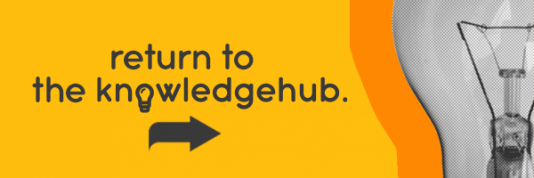This blog was updated in June 2022.
While all desktop PCs require a computer monitor of some kind to function correctly, one of the great benefits of all laptops is that the screen is built into the device. But sometimes, one small screen just isn’t enough.
So, what’s the solution?
Well, you could buy a larger laptop, but that’s expensive – and unnecessary. Instead, all you really need to do is buy an external monitor. Buying an additional monitor for a laptop is a great way to boost productivity, and it allows for a dual-screen setup.
In this blog, we’re breaking down what an external monitor for a laptop is, the benefits of an external monitor, and the best external monitor for laptop use.
What is an external monitor for a laptop?
An external monitor is literally as it sounds, it’s a monitor that is externally connected to your laptop. All laptop screens are integrated into the laptop itself, while most desktop and gaming PCs use an external monitor for their image.
The external screen for a laptop can extend your viewing area, giving you more space for applications, or mirror your laptop screen (show the same thing on both screens).
Using an additional monitor for a laptop will give you numerous advantages over a basic laptop viewing experience, making them great for working on multiple windows at a time.
How to connect an external monitor to a laptop

Learning how to connect an external monitor to a laptop is quite simple. Many standard laptops come with ports for various display cables. All you have to do is find the right cable and use it to connect to the external monitor for your laptop.
This connection can be made with either USB, HDMI, or Firewire cables, and you’ll be able to find which you need with your monitor’s specifications. Internally, there’s nothing to do as things configure themselves. Just make sure that the monitor you’re looking at is compatible with your laptop’s OS (operating system).
How to set up your second screen for a laptop?
With your additional monitor for a laptop set up, turn on your laptop; be sure to make sure that the display is powered on as well. Once your laptop is loaded, it should register the second screen automatically.
You’ll then need to tell your operating system you’re using a second screen. It’s easy to do this in Windows 10. Go to your desktop, right click your mouse anywhere, and go to Display Settings. From here, you can adjust exactly how your monitor operates.
If you don’t see anything on the monitor after you log in, wait a moment or two and then check that the cables are inserted securely. If that doesn’t work, try to find out whether the PC is detecting the external monitor by heading to Settings > System > Display in Windows 10. Under ‘Multiple Displays’ click the ‘Detect’ button.
For the best experience, make sure that the second screen for a laptop is at eye level. This is easy to do with a riser or a few books, but a fancy, angled laptop holder will also work, though you’ll need an external keyboard and mouse if you use one of those.
On Apple laptops, the connection of an external monitor is automatically recognised, so you don’t have to do anything manually.
What are the benefits of connecting your laptop to an external monitor?
Now that you know how to connect an extra monitor to a laptop, let’s run through all the benefits you’ll get to enjoy with the addition of a second laptop screen. Laptops aren’t just wireless portable desktop computers. With the right setup, you’ll find that they can do everything a quality desktop can do.
Enhanced multi-tasking
With your laptop’s screen and a second screen, you can engage split-screen mode!
Alright, it’s not as futuristic as it sounds, but it does mean you can watch YouTube video on one screen whilst tweeting about it on the other. You don’t have to minimise anything!
Once you’ve experienced this added convenience, you won’t know what you ever did without it.
Improved screen space

By connecting your laptop to a monitor, you can literally double the size of your available screen space. Functions can be moved from one screen to the other so that you don’t have to shrink windows down or toggle to see two programs at the same time.
This type of set-up is ideal for a number of scenarios, from leisure activities like video chatting while you’re on Facebook to updating a work spreadsheet while you’re referencing facts on another platform.
In Windows 10, you can even choose between a traditional desktop view or the new metro menu. But when you connect your laptop to a second desktop screen, you can actually have your proverbial cake and eat it too by running both at the same time!
Enhanced productivity
There are many ways to try to improve your productivity. A change of environment, taking a yoga class, or having a re-jig of your home office and making it nicer and more comfortable to work in are all beneficial.
But using an external monitor with a laptop really does take some beating! You have access to so much more room and it takes the stress and tedium out of app switching.
What are the best external monitors for a laptop?
The best external screen for a laptop will vary depending on your needs. There are many factors to consider when choosing the right external monitor for you. Below are a few of the key things to consider.
Screen size
The first thing to think about when buying an external screen for a laptop is deciding how large you’d like it to be. This will be dependent on how much space you have on your desk (or kitchen table), but you’ll definitely find one that fits your needs.
You should also be aware that you’ll need enough distance between yourself and your new (bigger) screen so that your eyes aren’t strained, so take distance into account when browsing screen sizes.
The best monitors for laptops will give you the right screen size for your office space.
Screen resolution
A monitor’s resolution determines how clear the display looks, and how much information can be on it at one time. The average monitor’s resolution is 1080p, which is for general tasks like watching YouTube videos, surfing the web, or editing spreadsheets, documents, or presentations.
For the more intensive tasks, such as video and photo editing, you’ll definitely need a high-resolution monitor. These high-resolution monitors generally have a 4K screen resolution for maximum screen clarity.
With this in mind, the best monitor for you will be the one with a screen resolution that suits your needs.
External ports

All monitors for laptops come with input ports, it’s how we connect them to our laptops after all. Ideally, you should have a DisplayPort and one or more HDMI ports so that you can plug your laptop and other devices into them without the need for an adapter.
For Mac users, try and select a monitor which has a USB-C or Thunderbolt 3 ports as, again, there’s no need for an adapter.
Screen ergonomics
This is probably the least considered thing when buying tech, but in the long run, it’s really important for your health. Staring at a monitor for hours every day is not the healthiest thing you’ll ever do, so being comfortable is important.
Check if any of the monitors you’re interested in have an adjustable stand, and we don’t just mean for height. Can they be tilted backwards and forwards? Can they be swivelled in order to get the perfect position?
A monitor stand is not just useful for ergonomic reasons, but it also helps make more space on your desk.
What is the best external monitor for a laptop for work?
Many business users, especially those working on the go, rely on a laptop as their primary PC for office work. And with many of us now working from home on a regular basis, the demand for additional screens has gone through the roof.
Not only is an extra screen much easier on the eye when you’re staring at it for most of the day, but it can also help reduce neck and back problems, as you don’t have to keep bending over your laptop while working.
The size of your potential external monitor is important. If you’re just emailing colleagues and working on Microsoft Office, then a cheap 21-inch or 24-inch monitor will probably do the trick.
And if you’re working at the kitchen table or on a table in the lounge, then you won’t want to go ‘too large’ when it comes to adding tech to your home, as you may need to keep moving the monitor around to free up table space!
As the price of larger monitors comes down, then it seems their popularity goes up, with many people opting for 27-inch monitors or larger. These larger screens are good for video editing, graphics, and design work or presentations.
In short, the best external monitor for work will be the one that fits into your work set-up the best.
What is a portable monitor for a laptop?

Like all monitors for laptops, a portable monitor acts as a second screen for your laptop. It can be easily connected to your laptop on the go, so you can use it anywhere.
The difference between a portable monitor for a laptop and an external monitor, as you might have guessed by the name, is that portable monitors are much easier to take with you thanks to their smaller size.
Who needs a portable monitor?
Portable screens for laptops are ideal for anyone who travels for work a lot and might not always have access to a second laptop screen. The use of a portable monitor ensures that they always have one no matter where they work.
Can I use an external or portable monitor for gaming?

This is a common question, and if you look at it in terms of connectivity, then the answer is a resounding “yes”. You can pretty much connect to any new generation gaming console provided you have a monitor which supports HDMI. But connectivity is the easy bit.
If you want to play modern games, what really matters is the quality. Playing games on a normal portable monitor is not going to give you the same experience as that you’d get with a gaming monitor, and neither will a standard laptop.
You will need a gaming laptop to game properly on the go. However, if you buy an external monitor which is actually a gaming monitor, then you get the best of both worlds.
What are the benefits of a portable monitor?
Portable monitors share all of the same benefits as a standard external monitor with a few added bonuses in relation to portability:
- A portable monitor is lightweight and easy to carry around
- They tend to have an easy-to-use interface.
- Some portable monitors come with built-in Wi-Fi and Bluetooth.
What makes the best portable monitor for laptops?
Again, it might sound like repetition, but a portable monitor is just a smaller external monitor, so naturally, what makes a portable monitor good are quite similar to those of an external laptop.
Screen resolution
Screen resolution is an important factor in making a good portable monitor. They come in almost all resolutions, such as 1080p, 2K, and 4K, so it really depends on your needs.
As with any monitor, the higher the resolution of your portable monitor, the better the display quality.
Screen size and weight
The next important thing is the size of your portable monitor for your laptop. These can be as large as 20 inches and as small as 13” or even below. You know what you’re buying it for and therefore the size should be selected wisely.
The smaller the monitor, the more portable it will be. If you’re planning on multi-tasking, then we suggest 15” or above is most suitable. As you’re going for a portable monitor, check the weight on the specification info, as you’ll be carrying it along with your laptop, cables, and other bits and pieces.
Compatibility and connectivity

Finally, as with standard external monitors, be sure to check your chosen monitor’s compatibility and connectivity.
Your portable monitor should be compatible with the OS of your laptop. You should know if you are buying it for a MacBook or a Windows laptop. Additionally, you might want to use it for gaming or with your smartphone, so check with the retailer or a specialist if you’re unsure, before you buy.
Portable monitors mostly connect via USB or HDMI, so you should know what your laptop will support. USB connectivity is handy, but it requires installing drivers. Alternatively, HDMI is much easier and doesn’t require the installation of drivers, and data transmission has fast speeds.
Bear in mind that portable monitors often have long cables, and you’ll be carrying them around with you.
External monitors at Ebuyer
You’ll find lots more information on the internet if you have any difficulties linking up your monitor to your laptop, so don’t be intimidated if it feels a bit too techy to begin with. It’s easy to master once you get the hang of it.
For all your portable monitor needs, you only need to head over to the Ebuyer store and start browsing today. We have all kinds of models to suit your needs, as well as static monitors for desktop and gaming PCs. Don’t forget to visit the Ebuyer blog as well for more articles and guides like this one!