In the latest Ebuyer video, guest presenter James Cousins (GeekaWhat) takes a look at the Corsair MP400 M.2 SSD drive.
As James discovers, it’s almost insane that such a small drive has an 8TB capacity – that’s a staggering 8,000GB of room for even the largest of game libraries. Hard drives of a comparable size are likely to be about ten times the physical size.
The MP400’s storage is not only more than ample, but also very quick. With read speeds of up to 3.48GB per second and write speeds of up to 3GB per second, this is faster than even the quickest SATA SSDs on the market, making it a great choice for VVMe Gen 3 motherboards.
Usefully, James also runs through how to install the MP400 onto your motherboard. It’s a straightforward procedure, as you’ll see in the video.
Some motherboards have a heat sink on top of the M.2 drive which helps to keep it cool. The MP400 doesn’t require one, but your motherboard may have one so it will need removing before fitting the new drive.
Once you’ve removed it you’ll be able to see the M.2 slot, and the retention stand off screw. Unscrew this, and line up the notch at the gold end of the MP400 and line this up with the notch in the M.2 slot. Slide the drive in, and it will initially sit at a 45-degree angle.
Fasten it securely in place with the M.2 retention screw removed a moment ago, and then replace the heat sink (if there is one) and the MP400 is now nicely installed in the correct position.
Once the SSD is installed into the motherboard you need to initialise it. You do this by opening Disk Management on your PC, and it will automatically let you know that you need to format the MP400 before it can be accessed, and run you through the process. Once this is complete, the MP400 and all of its storage capability is yours to enjoy.
Check out Ebuyer’s other videos here at the Gaming Hub, or browse stock – including Corsair’s incredible Corsair MP400 M.2 SSD – on the main website.