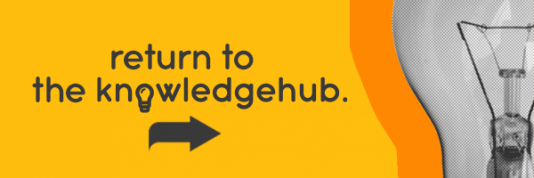The question “what is computer RAM?” is one that crops up frequently and prompts a complex answer. If you’re unsure of the term, it might sound like a bunch of jargon that a tech mogul would throw at you to wrangle some extra cash from your wallet.
This is far from the truth. In fact, RAM is key to the workings of a PC or laptop. Once you delve into the specifics, you’ll find that there are various different factors which can affect how your PC will operate. Size, type and form will all play a part in the overall function. So it’s important to know exactly what you’re spending your money on.
To help you better understand what RAM is (or Random Access Memory as it’s also known), we’ve created this guide to help put you in the know.
How does memory work
The first step to understanding RAM is learning about the role it plays within your PC and how it works.
RAM is essentially temporary storage for any information your PC needs, short-term, and will need in the very near future. This is where RAM differs to hard drives and SSDs (which store information for the long-term and are much slower than RAM – which operates at insanely fast rate).
The short-term storage that this is referring to are services like web browsers and other applications such as Microsoft Word for example. The RAM acts as a sort of middle-man between your CPU and hard drive, to prevent your processor from having to trawl through all of your hard drive storage… That would take forever!
So, every time you want to open a new tab on your browser or load up your favorite game, your RAM is on hand to make the process as swift as possible, sparing any tests of your patience.
Although, RAM is capable of storing information temporarily, you’ve got to remember that it only works when your computer is switched on. That’s where hard drives and solid-state drives come in, these are the types of storage that will actually hold onto your information once your system is switched off.

Different types
RAM is actually a blanket term, and covers several different types of memory. The main two types of memory are DRAM (dynamic random access memory) and SDRAM (synchronous dynamic random access memory). The specifics aren’t relevant beyond technicalities, but highlight that the term RAM is a generalization.
The most common type of RAM is DDR4 (Double Data Rate), with other less common types such as DDR3 and DDR2 being used by older systems. Don’t let the numbers confuse you. They simply refer to the generation of the RAM, with DDR4 being the fourth generation.
Each generation of RAM is an improvement upon the last, offering faster speeds with a great bandwidth which is marked by a higher megahertz (MHz) rating. Not only will the specification change but the physical design will be changed also, meaning that they’re not interchangeable.
Shop Computer RAM at Ebuyer
Forms
Another variation of RAM is forms, which are DIMM and SO-DIMM. DIMM is mostly used for desktop PCs, whereas SO-DIMM is mostly used for laptops. If you’re using DIMM or SO-DIMM memory, DDR-type rules still apply, meaning there are just as many DDR4 SO-DIMM RAM sticks as there are DDR4 DIMM RAM sticks. The physical design of these sticks is also different, so you couldn’t fit a SO-DIMM stick into a DIMM stick slot.
Height
One factor you probably won’t have considered is the height of the RAM, but it’s actually essential when buying RAM that the modules aren’t too high. The height of the RAM will depend on the manufacturer and if it’s too high your RAM may not fit in the slot due to the CPU cooler potentially blocking the slot. So, when selecting the cooler for your CPU, you must keep in mind the height of your RAM, ensuring that both components will fit into the unit nicely. Some coolers have been modified to give more space for the RAM.
RAM for gaming
If you’re an avid gamer you’ve most likely already heard of VRAM (Video RAM) and the role it plays within your PC system. For those who don’t know, VRAM is used to denote memory on a graphics card. In games consoles it’s also used to reference system memory which, either way, is memory that is reserved exclusively for the GPU.
More commonly, it is referred to as GDDR (Graphics Double Data Rate) and will have a number to indicate which generation it is, for example GDDR6. This is used in most modern graphics cards, although some may use a different type of VRAM known as High Bandwidth Memory. This is broken down into HBM, HBM2 and HBM2e, with each one offering unique performance benefits; however, it is often expensive.

How much RAM do you need?
What it all boils down to is the size of the RAM, as there is a minimum amount required to an application system as well as games and applications. The size of RAM is measured in gigabytes (GB), with the smallest being 1GB and the largest being 128GB.
When choosing RAM for tasks like gaming, 128GB is extremely excessive – so don’t let that lead you astray when we say the bigger the better. Depending on the application’s hardware demands, having more than the minimum is important, as your device runs not only the current application but other services and tasks in the background. But remember, having massive amounts of system memory doesn’t mean your device will be faster either.
In terms of how much RAM you’ll actually need, the answer is completely subjective. As the memory is what allows your computer to perform its basic functions, the general rule is that the more memory you have, the smoother and quicker your computer tasks will run.
The size of the RAM is not the only thing that’s important. Whilst a higher GB RAM can help with multitasking and improve your PC’s speed, both in games and in applications, RAM does have its own clock speed. This essentially controls how much data it can handle per second when combined with other factors. The total speed of the memory is represented as bandwidth in megabytes per second, but often you’ll see the speed of memory shown in MHz.
Memory in Megahertz
DDR4 memory usually offers between 2,133MHz and 3,000MHz, but there are some that can run at speeds of 4,866MHz, which are some of the fastest kits available. These are marketed as DDR4-2133 or similar and sometimes are shown with the ‘PC’ label. Don’t let that baffle you though, the number following the ‘PC’ label is simply the MHz speed which has been multiplied by eight and then rounded.
Timings
Timings are another aspect of memory that can impact the performance of your RAM, although they are no longer that important. Essentially, it is the time between clock cycles and as memory speed increases, timings increase as well, which reduce latency. Usually timing is listed as several numbers separated by dashes and may look like this for example 15-15-15-35.
Shop Computer RAM at Ebuyer
Dual-channel memory
Computer memory needs to be added in pairs due to the motherboard having a dual-channel feature, which allows the memory to communicate with two channels. The more communication channels there are, the faster the memory is able to work.
Due to the dual-channel motherboard feature, DDR memory is often sold as packs of two. It’s also important to add the memory in the correct slots in order to benefit from this feature. In a motherboard that has four DIMM slots, there are usually two that are the same colour, with the other two being another different colour.
The first channel is usually slots 1 and 2, while the second channel is slots 3 and 4. When installing, keep in mind that if you’re only installing two memory modules, these must go in slots 1 and 3. If you’re adding another two memory modules, they must go in the remaining 2 and 4 slots.
The importance of RAM
Ensuring there’s the right amount of RAM in your PC is crucial to ensure that it’s able to perform. If you haven’t got enough, your PC will be slow as it struggles to carry out basic tasks. But there is such thing as too much. If you opt for RAM with the highest MHz rating, your PC won’t run incredibly fast – but it will rinse your wallet.
That’s why, when it comes to choosing RAM, it’s much better to work out how much you actually need in order to balance cost with the performance of your PC. It’s also important to remember that devices such as smartphones and tablets won’t need as much RAM as a gaming PC for example.
If you’re coming up against tasks that are limited by your CPU such as gaming or editing videos, then you must make sure you have enough RAM in your PC. Selecting the best bargain won’t always cut it, and if it hasn’t got capacity to handle what you need it to then you’ll end up buying again.
When it comes to improving your PC’s performance, you need to consider what it’s going to cost. Including a faster CPU or graphics card will make a bigger impact on your PC’s overall speed than faster memory would, although some CPUs benefit more than others when paired with faster memory.
Using RAM with Windows (32-bit & 64-bit)
Bear in mind that you can’t just install endless amounts of RAM into your PC and expect it to work. If Microsoft Windows is your operating system, you’ll need to run a 64-Bit version of Windows to use more than 4 GB of memory. 32-bit versions of Windows are limited to 3.5 GB of memory and won’t work with anything more. One thing you must remember when installing a 64-bit version of Windows on an older machine with less memory is that it may have a counteracting effect.
Computer RAM at Ebuyer
It’s important to understand how RAM works and what size of RAM you need to ensure that it’s compatible with your PC. Hopefully, this brief guide has shed some light on the question “what is computer RAM?”.
Now that you’re aware of the RAM you need for your PC, why not treat yourself and your PC to a much-needed upgrade? You’ll find all the different types of RAM you’ll need right here at Ebuyer. Head over to our PC memory page to do some browsing of your own and discover your essential RAM improvement. But remember to refer to this guide so that you get everything absolutely spot-on.