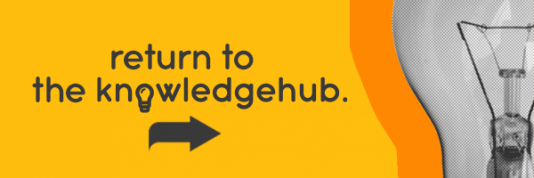This blog was updated in June 2022.
Although we spend ages deliberating our PC choices, poring over ray-tracing GPU benchmarks and head-to-head SSD drag races, the monitor it’s used with is rarely given as much thought. Which seems strange, considering we’re sat staring at our monitor every day, for hours on end. So, it only makes sense to invest extra time into researching the best monitor for our needs.
As there’s such a wide range of monitors on the market, however, it’s hard to narrow down what exactly is the ‘best’ model. At any one time, there are over 400 monitors listed on Ebuyer, each with a different display size, resolution, refresh rate, and more. 4k, 144Hz, IPS – where do you begin? So you can pick out the best monitor, let’s break down the key specs in our monitor buying guide.
How much is a monitor?
Bear in mind, what is a monitor used for will determine what model you end up choosing. For example, while a quick-reflex esports gamer can take full advantage of a high refresh rate gaming monitor, someone who’s just catching up on their email won’t. It would be largely wasted on them; a basic but high-quality 1080p 60Hz monitor gets the job done at a lower cost.
When buying computer monitors, it’s best to set yourself a clear and strict budget. Placing a limit on your spending clamps the range of monitors to a more manageable amount. It filters out the pricey monitors and leaves a smaller selection, which you can then narrow down further to find the best monitor.
Even if you’ve got a low budget, the good news is that high-quality monitors are more affordable than ever before. Technologies have advanced and prices have dropped – so now you can get far greater value for money.
How to choose a monitor

When thinking about what to look for in a monitor there is more to consider than price. Let’s look at the tech-specs themselves…
Resolution – 1080p vs. 1440p vs. 4K
The first tech-spec you’ll come across is a monitor’s resolution. It’s the one you must think about most, as it depends entirely on what your PC’s graphics card is capable of. For example, it’s pointless picking up an ultra-high-res monitor if your graphics card only handles 1080p. Check out our blog What is a graphics card… for more information.
In today’s market, there are three main monitor resolutions: 1080p, 1440p, and 4K. Here’s a quick guide to them all.
1080p – Best budget monitor
The humble 1080p ‘Full HD’ monitor has stuck around for the longest time. While it’s largely outgrown the TV market – 4K TVs are the new norm – 1080p has retained a strong place in the monitor market even today. At 1920×1080 pixels, it’s a respectably sharp resolution when used in a more compact 22-24” form-factor. Blow it up to 27” and beyond, however, and the low pixels-per-inch results in soft, undefined image.
What 1080p lacks in sharpness compared to 1440p and 4K it makes up for in price and performance. 1080p monitors are the cheapest around and can be easily driven by entry-level graphics cards. As a result, 1080p is far and away the most popular resolution, despite the growing trend of 4K. When thinking ‘what monitor should I get’ bear in mind well over half of the monitors listed on Ebuyer are 1080p.
1440p – Best gaming monitor
You may not have heard of this resolution as it never made it way to TVs. For monitors, however, it’s considered by many to be the sweet spot between 1080p and 4K. At 2560×1440 pixels – that’s 78% more pixels than 1080p – 1440p gets you an appreciable boost to clarity, without going as far as the extremely hardware-intensive 4K.
Nonetheless, 1440p gaming demands a decently fast graphics card – mid-range cards like the NVIDIA RTX 3070 and AMD RX 6700 are good options. The increased resolution of 1440p makes it better suited to a 27-32” form-factor, which is on the largest side for monitors. This all comes at a cost, however. While you’re able to pick up a 1080p monitor even on the strictest budget, a 1440p monitor is a step up in price.
4K – Best productivity monitor
4K, also known as Ultra High Definition or UHD for short, has a resolution of 3840×2160 pixels. This provides four times as many pixels as 1080p for pristine, razor-sharp images. You’d think this supreme clarity would make a 4K monitor a must-have, but it’s not so simple.
Streaming 4K videos isn’t that demanding on hardware, but rendering AAA games at a native 4K resolution is another story altogether. If you’re going to game on a 4K monitor, you’ll need some serious hardware to back it up. We’re talking high-end cards like the NVIDIA RTX 3080, AMD RX 6800 and above.
This, alongside a 4K monitor’s steeper price tag, makes 4K a questionable choice. Is a 4K monitor worth it, or is a 1440p monitor plenty sharp already? The greater pixel density of 4K delivers undeniably great videos, and it also gets you more screen real-estate for productivity. But for gaming, we’d opt for a 1440p monitor, unless you’ve got a top-of-the-line rig.
Ultrawide Monitors
 For those looking to expand their screen real estate for increased productivity or heightened immersion, without going the multi-monitor route, then ultrawide monitors are extremely popular.
For those looking to expand their screen real estate for increased productivity or heightened immersion, without going the multi-monitor route, then ultrawide monitors are extremely popular.
While your standard widescreen monitor comes in at a 16:9 aspect ratio (that’s 16 horizontal pixels for every 9 vertical ones), an ultrawide starts at a 21:9 aspect ratio. Some models, dubbed ‘super ultrawides’, push this to an even narrower 32:9 aspect ratio.
The ASUS ROG STRIX XG43VQ 43” super ultrawide monitor gets you the same screen real estate as two 24” monitors, but as it’s one large panel, you won’t have any bezels or mismatched colours. As you can imagine, a monitor that greatly expands your field-of-view makes for a great gaming experience, thought there are caveats to consider. For more information, check out our gaming blog Ultrawide Monitors for Gaming…
Curved Monitors
 Whenever curved monitors are brought up in discussion, you’ll probably hear the phrase “immersive experience” at least a couple times. That’s because a curved monitor wraps around your vision, placing you in the centre of the action. For productivity, curved monitors are ideal for a multi-monitor set-up as they appear as one continuous display with more natural viewing angles, making it easier on the eyes.
Whenever curved monitors are brought up in discussion, you’ll probably hear the phrase “immersive experience” at least a couple times. That’s because a curved monitor wraps around your vision, placing you in the centre of the action. For productivity, curved monitors are ideal for a multi-monitor set-up as they appear as one continuous display with more natural viewing angles, making it easier on the eyes.
However, curved monitors are quite contentious; some barely notice the curve, some think it’s a gimmick, and others find them unenjoyable to use. For more information, check out our blog Curved Monitor Buyer’s Guide…
How to measure a monitor
We’ve talked a lot about form factors and screen size but how do you measure a monitor? Many assume that you measure across the screen but the correct way a monitor is measured is from one corner of the screen to the diagonally opposite corner. Bear this in mind when assessing the size of monitor you need.
Panel Type – TN vs. IPS vs. VA
Most, if not all, monitors nowadays use an LCD panel. There are several LCD panel types, however, each with their own advantages and disadvantages. When browsing Ebuyer’s range of monitors, you’ll come across three main technologies: Twisted Nematic (TN), In-Plane Switching (IPS), and Vertical Alignment (VA).
Whilst we won’t go into too much technical nitty-gritty – that’s reserved for our Gaming Monitor Guide – we’ll give a brief summary of each technology here.
TN – Fast, but inaccurate
An old technology, at least in regard to LCD, TN is now a panel type that’s mainly used on budget monitor. This doesn’t strictly mean TN is inferior compared to IPS and VA – it’s used on some esports-focused monitors – but it isn’t the best choice.
The biggest strike against TN is its poor viewing angles. While a TN panel looks alright from dead-on, even a slight tilt results in a noticeable drop in image quality, with nasty colour inversion and washed-out colours. As you can imagine, this makes TN monitors a no-go if you’re building a multi-monitor set-up.
However, a TN’s response time – how long it takes pixels to change from one colour to another – tends to be faster than the other panel types. So, if you’re after pure speed and colour accuracy doesn’t concern you, then a TN monitor has its place.
IPS – Vivid, but weak contrast ratio
IPS sets out to remedy the shortcomings of TN. Regardless of viewing angle, IPS’s image quality stays excellent. You can look at an IPS monitor from a near side-on angle and the image would remain uniform. This makes IPS monitors arguably the best choice for a multi-monitor set-up, as images hold up even in your periphery.
IPS used to be behind TN in regard to response times. While they’ve yet to catch up in like-for-like response times, modern technology inches it very close. You can get ‘fast IPS panels’ with 1MS response times, for instance. It sounds all good so far; why wouldn’t you get an IPS panel?
One downside holds IPS back from being a universal recommendation – contrast ratios. They just are not that great on IPS monitors, turning blacks into more of a dark or even light-grey. This can be particularly noticeable in films with black bars or games with dark environments, as the whole monitor appears to ‘glow’.
VA – Deep contrast ratio, but bad smearing
Most curved monitors use a VA panel. This technology wins big where contrast ratio is concerned, but it has one glaring flaw. For context, while your average IPS monitor has a 1,000:1 contrast ratio – or sometimes lower – most VA monitors starts out a 3,000:1 contrast ratio and there are models which go even further.
The deep blacks of a VA panel lend still images a genes sense of depth. However, it’s when the images start to move that VA falls apart due to their poor response times. Every VA monitor suffers smearing, it’s inherent to the technology. Things will become a blur whenever there’s fast motion.
As you can imagine, this is detrimental to fast-paced esports gaming. Perhaps you could get away with a VA monitor if you’re not gaming, but the smearing can be distracting evident even just swinging the cursor around.
Which is the best monitor panel type?
There isn’t one ‘best’ panel type, each has its own set of strengths and weaknesses. Ultimately, it comes down to personal preference and what you’re using a monitor for. At present, IPS monitors are the most common choice. As while they don’t have the rich contrast ratio of a VA, or the quickest response times compared to a TN, IPS monitors are a good option across the board.
Do monitors include speakers?
Unlike TVs, most monitors do not include built-in speakers. That’s not to say there aren’t some models which do, so when considering what does a monitor do make sure you carefully look at the spec-sheet to see if it has speakers.
Also, consider that monitors are primarily used in a work environment, where speakers are not needed. When they are present, don’t expect much from built-in speakers due to size, weight and cost considerations. They’ll do in a pinch, but you wouldn’t want to watch a lengthy video on a monitor’s speakers. For a considerably better audio experience, pick up a standalone speaker system or a headset.
One, two, or three monitor set-up?

Most people get along fine using a single monitor set-up. But, increasingly, people are realising the advantages of a dual or even triple monitor set-up. Fujitsu Siemens conducted a study to find out if a multi-monitor set-up aided in productivity. It revealed that dual monitors saw a 25% increase in productivity, while triple monitors saw a 35% increase over a single monitor.
A dual monitor set-up lets you run several programs simultaneously, without having to constantly alt-tab or minimise them. For example, you could have your emails open on one monitor and your documents on another. Of course, you’ll need enough desk space to accommodate dual monitors. But as far as costs go, you don’t have to spend much for a dual monitor set-up. You can get two 24” 1080p monitors for relatively cheap nowadays.
A triple monitor set-up maximises your productivity, but it requires even more room. If you’ve got a laptop as your main PC, don’t forget you can use its built-in display alongside an external one, adding another display to your set-up. To make it a secondary display that’s easy and comfortable to use, however, you may want to pick up a laptop riser and docking station.
Do I need a fast graphics card?
When you’ve decided on a monitor, you need to make sure your graphics card is able to handle it. Regardless of if it’s an integrated or discrete model, graphics cards are an integral part of any PC. However, most PCs aren’t equipped with gaming-grade graphics cards.
Programs such as video streams, web browsers and word processors are not exactly demanding on hardware. Modern CPU integrated graphics, like you’d find on a laptop, should be enough to drive even an ultra-high-res display in basic programs.
It’s heavier programs like AAA games where the graphics card needs to be up to task. Otherwise, images displayed on the monitor can appear to stutter, ruining gameplay. If you’re buying a 1440p gaming monitor, for instance, you need a graphics card that’s capable of rendering games at a 1440p resolution.
How to choose a general-use monitor

If you’re a gamer, skip to the next section. For those needing a monitor for day-to-day tasks such as web browsing and email, a general-use monitor is perfectly adequate. If you don’t need a massive display or a pin-sharp resolution, or you simply don’t want to splash out cash, you’ll be able to find some amazing monitor bargains.
TN monitors are the cheapest, but lower-spec IPS and VA monitor are also a great value. Keep in mind that while TN comes cheap, it isn’t that suitable for a multi-monitor set-up.
How to choose a gaming monitor
We’ve got a dedicated gaming monitor guide to answer this question, so make sure to check it out. In short, TN monitors often feature the lowest response times and highest refresh rates, ideal for esports gamers.
However, if you care about how your games look, then a vivid IPS gaming monitor lets you immerse yourself in richly detailed game worlds. A VA monitor isn’t recommended for gaming. However, they can be a decent option for a mixture of tasks; some light gaming, some video streaming and some productivity.
What resolution you choose depends on your graphics card. A 1440p monitor is a strong middle ground, but requires a suitably powerful graphics card to run 1440p. Budget gamers and those chasing the fastest FPS will opt for a 1080p monitor. At this resolution, however, don’t go beyond 27” as you’ll lose clarity.