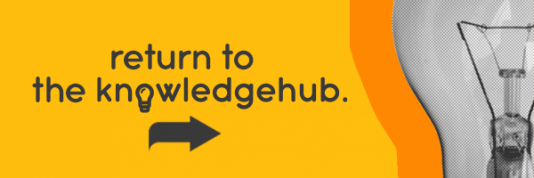This blog was updated in October 2022.
Every gamer knows the key to an enjoyable gaming experience is a kitted-out gaming set-up. This means having a high-spec gaming PC that handles the latest releases, low-latency and highly customisable gaming peripherals (check out our gaming keyboard and gaming mouse guides…), and a lightning-fast gaming monitor.
From esports-focused gaming monitors to curved ultrawides, there are so many models to choose from. So how on earth are you supposed to figure out which is the best gaming monitor for you? It’s not a question that’s easily answered, as it’s a very subjective topic. What’s considered the ‘best’ varies from person to person, depending on the games they’re into and what their hardware is capable of.
However, there are various factors which do contribute towards a good gaming monitor. So, let’s break them down in this guide to choosing the best gaming monitor.
Is your hardware powerful enough?
Before we delve into the resolution and refresh rates of a gaming monitor, remember you’ll need a PC that’s powerful enough to run it at its intended spec. There’s no point picking up a 4K 144Hz gaming monitor if you’ve got a PC equipped with an entry-level graphics card. You’ll be paying a premium for features you won’t be able to take full advantage of. Don’t chase features for the sake of it, instead get a gaming monitor that’s best suited to your system’s performance.
Best Gaming Monitor for AAA games

It’s no good picking up a gaming monitor you presumed had all the right features, only to find out it isn’t good enough for the games you want to play. Do you mainly play the latest big-budget releases, old-school retro games, indies, esports? If you’re in the market for a new gaming monitor, your favourite and most-played genre of game strongly dictates which model you’ll want and need.
AAA games – high-profile releases from the industry’s biggest publishers – are right at the forefront of real-time graphics, pushing the latest and greatest techniques such as raytracing, photo-scanned models, ultra-high resolution textures, and more. Those who immerse themselves into AAA experiences want to do so at the highest fidelity possible. If that’s you, then you’ll want to opt for a higher resolution over a higher refresh rate.
An ultra-sharp resolution – like on a 4K gaming monitor – lets you pick up on the tiniest details of a game’s graphics that a lower resolution wouldn’t be able to resolve clearly. Think of the fuzzy fabric of a character’s clothes, or textures that don’t become a blurry mess when examined up close.
For the very best AAA gaming experience, look into a gaming monitor that’s on the larger side so it completely engulfs your field of view. A curved ultrawide or even super-ultrawide remains unmatched in terms of immersion. And while High Dynamic Range (HDR) hasn’t caught on in popularity as much as the TV market, there are HDR-compatible gaming monitors out there. HDR breathes new life into games, with a considerably wider range of colour and contrast.
Best Gaming Monitor for esports
Esports players aren’t nearly as concerned with a game’s presentation as recreational gamers. They’re not exactly going to stop to scrutinise a texture’s resolution in the middle of a match, while an enemy lines up a crosshair on their head.
If anything, fancy techniques are detrimental to an esports player’s gameplay – why spend precious FPS rendering lush fields of grass when an enemy sniper could be hiding among them? For a tactical advantage, esports players turn graphics down to the lowest possible setting. Sometimes they’ll even dig into a game’s configuration files to disable effects outright.
As such, a 4K HDR monitor with all the bells and whistles would be wasted on esports games. Rather, the best gaming monitor for esports is a high refresh rate display because, as the saying goes, frames win games.
Resolution – Do I Need a 4K monitor?
Resolution refers to the number of pixels on a gaming monitor. For example, a gaming monitor with 1,920 pixels on its horizontal axis and 1,080 pixels on its vertical would be 1920×1080, or 1080p. It’s responsible for making images crisp and clear. At a 16:9 aspect ratio, the most common resolutions are:
- 1920×1080 (FHD/1080p)
- 2560×1440 (QHD/2K)
- 3840×2160 (UHD/4K)
Ever since the last console generation refresh introduced the 4K-capable PlayStation 4 Pro and Xbox One X, 1080p has started to fall out of favour. However, even today, we believe 1080p has its place in the gaming monitor market.
An ultra-high resolution, such as 4K or the imminent 8K, is best applicable to wall-spanning TVs in the living room. At 50” and higher sizes you need the increased pixel density 4K provides, otherwise any semblance of sharpness is gone.
Gaming Monitor PPI vs. TV PPI
Whereas in a monitor form-factor – 24” is most common – the pixels are squished together in a tighter space. Even though a 50” 4K TV has many more pixels to work with – four times as many as 1080p – it turns out its pixels-per-inch (PPI) is lower than a 24” 1080p monitor. 88 PPI on the TV as opposed to 92 PPI on the monitor.
So, when viewed at an equal distance you’d perceive the monitor as sharper than the TV, despite the big gap in resolution. On a gaming monitor, 4K isn’t as much of a requirement as it is on a TV. It’s partly why we’ve seen such a push for 4K gaming in the living room, with 4K-capable consoles. Instead of chasing a higher resolution PC, gamers aim for a higher refresh rate, which we’ll get into later.
However, PPI applies to gaming monitors too. Since we’re sat much closer to our gaming monitors than our TV, we’re more perceptible to resolution. 1080p may look decent when crammed into a compact 24” size, but expand beyond 27” and the weak PPI becomes noticeable. If you want a larger monitor, you’ll need to up the resolution accordingly. Keep in mind, a higher resolution requires a more powerful graphics card to render all those pixels.
1080p Gaming Monitors
As stated, 24” really is the so-called sweet spot for 1080p, as the PPI’s relatively high. 24” is a favourable size among competitive gamers, as it’s not too large that the monitor’s edges start to creep into your peripheral vision. A more compact monitor means you can keep tabs on every inch of the monitor, at all times. You won’t have to crane your neck from the mini-map to the in-game chat, glossing over important gameplay in the process.
Depending on your tolerance, you might be able to get away with 1080p at 27”. Even though it’s only a 3” increase in size, the clarity goes from decently sharp at 24” to noticeably blurrier at 27”. With the PPI dropping from 92 to 82, it’s the absolute max size we’d recommend for 1080p monitor.
1440p Gaming Monitors
At 27” and above, you’ll want to look into a 1440p gaming monitor. You might’ve not heard of 1440p as it’s an in-between resolution that televisions never adopted, but that’s what makes it so good for gaming. 1440p (2560 x 1440) is 78% more pixels than 1080p (1920 x 1080) for an appreciable bump in clarity, without going completely full-on like 4K (3840 x 2160), a wild 200% increase. At 27”, a 1440p monitor has a 108 PPI for pristine clarity. You’ll notice 78% more pixels on a monitor form-factor – it’s too dense to notice or justify 200%.
However, these figures don’t exist in a vacuum. When discussing resolutions, we always have to take performance into account as well. A graphics card has to render the pixels – and a 78% increase sounds a whole lot more manageable than a whopping 200%. You’ve got ask yourself whether it’s worth the hardware requirements for a higher resolution, or if you’d rather spend the power elsewhere – on higher frame rates and graphics options.
1440p: The Best of Both Worlds
It’s why 1440p monitors are so popular among gamers in general. It strikes an ideal middle ground between the clarity of full fat 4K and the performance considerations of 1080p. It’s as if 1440p clears a layer of Vaseline from your monitor. Edges of a game world’s geometry are sharper, and the detail of high-res textures are resolved better.
Modern game engines heavily rely on temporal anti-aliasing (TAA), you’ve probably noticed it in a game’s graphical options. Without delving into the technical details, TAA does a great job at smoothing over stair-step edges, but softens the image quite aggressively. 1080p’s lower resolution and TAA’s blur combined can sometimes be too much, whereas 1440p helps claw back the clarity.
Yes, you’ll take a performance hit running at 1440p, but it’s not nearly as bad as 4K. Modern mid-range and high-range GPUs can handle 1440P adequately. Native 4K – that’s over 8 million pixels rendered every frame – is often too much, requiring a reduction in graphics and/or frame rate.
Best Hz for Gaming – 60Hz vs. 144Hz
For esports, aim for at least 144Hz, then all will be well! Okay, let’s explain it a bit more than that. The refresh rate of a gaming monitor, measured in hertz, is how many times per second it’s updated or ‘refreshed’ with an image. The higher your monitor’s refresh rate, the more images you’ll be able to see. As the time in-between frames is shortened at a higher fresh rate, your games will look noticeably smoother and feel more responsive.
60Hz gaming monitors
If you mainly play more laid-back, story-driven games, in which your twitch reflexes aren’t taxed, a 60Hz refresh rate may be manageable. A higher resolution, as opposed to a higher refresh rate, is largely preferred for these experiences. Anyway, most TVs pre-HDMI 2.0 ran at 60Hz and console gamers are well accustomed to 30 frames-per-second.
144Hz gaming monitors
But if you’re eager to compete and climb the ranked ladder – from bronze to platinum and beyond – then always opt for a higher refresh rate instead. Going from a 60Hz to 144Hz gaming monitor, you’ll notice straight away how much more amazing games look and feel. In a first-person shooter, it’ll be so much easier to track along your enemy’s movement with your gaming mouse and land the winning blow.
High refresh rate gaming monitors
If your graphics card renders a game at 100 frames-per-second but you have only a 60Hz monitor, then your monitor will display only 60 of those frames. On the other hand, if your graphics card renders a game at only 60 frames-per-second but you have a 144Hz monitor, then it’ll still only display 60 frames.
So, in this case you’ll need a graphics card that’s fast enough to run games at 144 frames-per-second to saturate the 144Hz monitor. And as you’re calculating a game’s underlying logic many more times a second at a higher frame rate – AI pathfinding, physics simulations and more – the CPU needs to be up to task too.
Even decidedly average-looking games like Counter Strike: Global Offensive demand a strong CPU at higher and higher refresh rates.
144Hz, 240Hz, 360Hz, and beyond
Recently, we’ve witnessed an explosion of low resolution but high refresh rate gaming monitors. Thought 144Hz was fast? Think again.
In today’s market, 240Hz is becoming increasing common and there’s even 360Hz at the peak of Ebuyer’s range of gaming monitors. Who knows what the future holds – NVIDIA and ASUS have teased an eye-wateringly fast 500Hz gaming monitor, designed from the ground up for esports.
The leap from 60Hz to 144Hz is massive
Plot a graph of refresh rates and higher ones will decrease the render-to-display latency. However, as you progress further up the refresh range, you start to encounter diminishing returns. Going from a 60Hz refresh (16.6ms between frames) to a 144Hz (6.9ms between frames) is an undeniable leap in perceived motion smoothness, clarity and latency – a 9.7ms difference.
Going from a 144Hz refresh to 240Hz (4.2ms between frames) decreases it for a 2.8ms difference, but you can already see how the leaps start to taper off the higher you go. Line up a 144Hz and a 240Hz monitor side-by-side and, if you’ve got a gamer’s trained eye for refresh rates, you might be able to notice a difference.
Diminishing returns at 360Hz?
However, it’s at a 360Hz refresh (2.8ms between frames) where the change becomes ever so slight – a mere 1.4ms saving – that’s only advantageous for only the most competitive of gamers and esports gamers. Going from 240Hz to 360Hz looks huge on paper. Another 120Hz is considerably faster than many bog-standard monitors. But when you look at the figures, the latency isn’t as big of a deal as the 84Hz leap going from 60Hz to 144Hz.
Remember, you’ll also need the hardware to run at such blisteringly fast frame rates. You might assume it’s only the GPU that matters in churning out frames, but when you’re running all the game’s underlying logic so many times each second – calculating physics, animation and more – the CPU needs to be up to scratch, too.
Variable Refresh Rate, Adaptive Sync – Eliminate Screen Tearing

Image by: AMD
Have you ever noticed an ugly, horizontal line that divides your game’s image in two? This is known as screen tearing, and it occurs when the monitor and graphics card aren’t running in sync.
The monitor could be in the middle of updating to a new image, but before it finishes, the graphics card sends it another image. As a result, the monitor ends up displaying two incomplete images at the same time. Hence the ‘tear’; the 1st image at the top, with the 2nd image at the bottom.
To prevent screen tearing, you need to synchronise the monitor and the graphics card somehow. But the question, what’s being synced to what? When the graphics card is synced to the monitor’s refresh rate, it’s called V-Sync. You’ll find the option for V-Sync in games and your graphics card’s driver control panel, so it works on any set-up.
However, there’s a problem with V-Sync. As the graphics card produces an image only once the monitor has told it to, and not as fast as possible, it introduces input lag. Again, how big of a deal this is depends on the games you’ll play.
NVIDIA G-SYNC & AMD FreeSync
Modern technologies such as variable refresh rate (VRR), also known as adaptive sync, have largely solved screen tearing, without as much input lag as V-Sync. You might’ve heard of VRR under its brand names: NVIDIA G-SYNC and AMD FreeSync. How do VRR and V-Sync differ? As the name suggests, VRR adjusts your monitor’s refresh rate to the frame rate output by your graphics card in real-time.
For instance, if you’re running a game at, say, 101 frames-per-second, a 144Hz VRR monitor can drop its refresh rate to 101Hz on-the-fly for perfect synchronisation. Though, there’s a hardware requirement to use VRR. When browsing Ebuyer’s range of gaming monitors, looking out for G-SYNC or FreeSync and check your graphics card supports it.
Best Response Time for Gaming
A monitor’s response time is how long it take for its pixels to change from one colour to another. We’re talking about fractions of seconds here; you’ll see response time expressed as ‘1MS’ for instance.
But if it isn’t fast enough, then there will be an after-image of the past frame as the pixels can’t keep up. Amongst gamers, this is known as ‘ghosting’. Importantly, refresh rate and response time aren’t the same thing – many inadvertently conflate the two together.
So, What Response Time is Good for Gaming?
Response times can be a bit tricky to understand as, unlike most gaming specs, you want to go for a lower number. The higher the number, the slower the response time. What’s more, you should always take a manufacturer’s rated response time with a pinch of salt.
Just because a monitor claims a ‘1MS’ response time doesn’t mean it’ll be the same as another monitor’s ‘1MS’ response time… Yes, it is confusing!
A manufacturer will take the best-case scenario when marketing a gaming monitor, claiming it’s ‘1MS’ for instance. When, in reality, it’s only capable of a 1MS response time under a very specific scenario – a grey-to-grey transition, for example.
Without testing, it’s hard to know what’s the best ‘1MS’ gaming monitor. So, we recommend checking out hands-on monitor impressions and reviews, like over on the Ebuyer YouTube channel.
That said, the human eye struggles to discern ‘true’ response times below 5MS. So, just look for the lowest value when buying a gaming monitor. You’ll find that response time doesn’t have a huge impact on the price anyway.
Panel Type – TN vs. IPS vs. VA
When it comes to the panel of a gaming monitor, right now, there are three main types to choose from: Twisted Nematic (TN), In-Plane-Switching (IPS) and Vertical Alignment (VA). You might’ve heard of Organic Light-Emitting Diode (OLED), but as of 2022 at least, OLED gaming monitor aren’t too common.
Unfortunately, there’s no one ‘best’ panel we can wholeheartedly recommended. Each panel has its advantages and disadvantages, so let’s break them down.
TN panels on gaming monitors
In short, a TN panel excels at gaming and not much else. On average, a TN panel has the shortest response time of the three panel types. It’s an area where IPS has historically lacked. However, for what you gain in speed on a TN, you lose in colour.
TN panels have notoriously poor viewing angles and colour reproduction. View a TN panel from any angle that isn’t straight-on and you’ll experience some nasty inversion and washed-out colours, see the above video for an example. Don’t expect mind-blowing visuals on a TN display, far from it.
If you’re looking to watch movies and create colour-accurate content on your monitor, a TN panel isn’t a good option. Though if you’re after a monitor purely for esports-level gaming, with the lowest response times, then a TN may be up for consideration.
IPS panels on gaming monitors
An IPS panel, on the other hand, has much greater colour reproduction. It holds up to scrutiny at all but the very extreme of viewing angles, but who’s viewing their monitor from side-on anyway.
Colour is considerably more vivid on punchy on an IPS panel than a washed-out TN panel, which lends itself well to games and movies. This doesn’t necessarily mean they’re over-saturated, you can get a colour-accurate IPS panel if you’re also looking to do colour-critical work, like photo or video editing.
But where an IPS panel excels in response times an IPS lacks comparatively, so it’s best suited to slower-paced games. However, we’ve seen more and more ‘fast IPS’ gaming monitors on the market recently, with response times inching closer to a TN.
So, if it’s got respectable response times and great colour reproduction, why wouldn’t you go for an IPS panel? What holds an IPS panel back is its underwhelming contrast ratio and ‘IPS glow’. While it’s able to produce vivid colours, the blacks of an IPS panel are more of a dark-grey. This is particularly distracting in letterboxed movies and dark content, like horror games.
VA panels on gaming monitors
This leaves VA as the last panel type, the most common type you’ll find on curved monitors. Notably, it has a considerably higher contrast ratio than an IPS panel. For context, while an average IPS panel features a 1,000:1 contrast ratio – or lower – it’s easy to find a VA panel with at least a 3,000:1 contrast ratio.
This means you’ll get deep blacks on a VA panel, perfect for movies, but it comes at a cost. The response times of a VA panel can be shockingly poor, with so much ghosting that your games turn into a blur whenever there’s motion.
A higher ‘overdrive’ option – selectable in a monitor’s on-screen display – can lessen ghosting, but it’s not enough to correct a VA panel’s shortcomings.
Best PC Gaming Monitor – Size Guide
24” to 32” is the most popular category of gaming monitor. When picking up a TV it’s recommended to get the largest size possible, but this doesn’t necessarily apply to a gaming monitor. While a larger monitor lends your game a grand, cinematic scale, there are caveats.
As mentioned, pixels-per-inch plays an important role. Considering the arms-length distance you use a monitor at, you’ll want to avoid blowing up a lower resolution like 1080p to beyond 27”. As you go smaller the pixel density increases, which is perceived as greater sharpness.
What’s more, while a larger monitor saturates your vision for a more immersive gaming experience, you may not want this for esports games. Too large of a monitor and areas of it can escape out of peripheral vision. When an enemy sneaks into frame, you may not be able to detect their presence in your periphery. You’ll have to crank your neck and dart your eyes to make up for it. Whereas on a smaller monitor, you can keep the entire game in your vision at all times. And, of course, you have to able to fit the monitor onto your desk!
Aspect Ratio – Ultrawide & Super-Ultrawide
A gaming monitor’s aspect ratio is expressed as two numbers separated by a colon. For example, the most common aspect ratio you’ll find it 16:9; for every 16 pixels wide it’s 9 pixels tall. This is your standard wide-screen format and is supported in every modern game. This makes it a no-nonsense option for your first game monitor, as everything will ‘just work’.
But those after a more immersive gaming experience will want to look into a 21:9 aspect ratio. These are called ultrawide gaming monitors and they greatly expand your field-of-view.
However, as most games are designed around a 16:9 aspect ratio, support for ultrawide gaming monitors varies on a game-by-game basis. Some take full advantage of an ultrawide’s extra screen real estate, while others don’t at all. For more information, check out our gaming blog Ultrawide Monitors for Gaming…
Bezel
Another important aspect of choosing a gaming monitor is how large its bezel is. If you’re unfamiliar with the term, to put it simply, a monitor’s bezel refers to two things. It is the plastic edge that runs around the screen, acting as a frame, and it also refers to the black (pixel-less) area that surrounds the physical picture.
But why is it important to look at bezels when you’re choosing a gaming monitor? Well, generally speaking, the smaller the bezel is, the more immersive your gaming experience will be. This is because the image will run right to the edges of your screen, rather than being cut short by a thick plastic frame or pixel-less space.
Are Curved Gaming Monitors Better Than Flat?

On the topic of form-factor, you’ll also have to decide what’s best for your gaming set-up – a flat or curved monitor. It’s up for what as it boils down to personal preference. After all, a flat monitor is the norm. It’s what people have become accustomed to, so changing to a curved monitor may feel disorientating at first.
For gaming, however, a curved number has a number of advantages. They’re all related to that word – immersion. As a curved monitor wraps around and engulfs your peripheral vision, it places you right in the middle of a game. Making it ideal for more simulation-focused games and marathon gaming sessions.
However, out of all the specs to weigh up, whether it’s curved it’s not takes less priority over resolution, refresh rate and so on. For more information, check out our blog Is a Curved Monitor Worth It? – Curved Monitors Buyer’s Guide…
In Summary…

Now you know what makes for the best gaming monitor. It’s quite a bit of information to take in. So, let’s break it down into a summary of bite-sized chunks.
- Resolution – 4K isn’t needed on gaming monitor like it is on a TV. Consider a 1440p resolution for a smart balance between sharpness and performance, or 1080p for the maximum frame rate possible.
- Refresh Rate – How many times a monitor updates or ‘refreshes’ its image per second. High values look smoother and feel more responsive. 60Hz at minimum for a gaming monitor, for more laid-back games. 144Hz and beyond for esports games that demand split-second reflexes.
- Variable Refresh Rate – Adjusts your monitor’s refresh rate to the frame rate output by your graphics card in real-time. Eliminates screen tearing. Lower input latency than V-Sync. Requires compatible graphics card.
- Response Time – Lower is always better, but take a manufacturer’s response times with pinch of salt. Consult hands-on testing for real-world values. Below 5MS is considered good for a gaming monitor.
- Panel Type – TN for gaming and not much else. IPS for great colour reproduction and decent response times, but poor contrast ratios. VA for great contrast ratios but very poor response times.
- Size – Choose a size that’s sensible for your resolution and set-up. For immersion you’ll want to go big, but you’ll need a high enough resolution to avoid blurriness. Esports, however, favour a smaller monitor.
Best Gaming Monitors at Ebuyer
As you can see, there are several aspects you’ve got to weigh up before purchasing a gaming monitor. By reading this guide, we hope you’ve figured out what’s most important to you, so you can make a more informed decision.
Although a gaming monitor isn’t a core component of your gaming PC, it’s something you’ll be staring at for hours on end. Whether you’re indulged in high-level esports or are pushing your games to look as good as possible, choosing the best gaming monitor is essential. Check out our gaming blog Making the most of your gaming monitor…
Ebuyer stocks up on a wide range of gaming monitors from all the biggest names – ASUS, MSI, AOC, and more – which cover all the bases mentioned above.