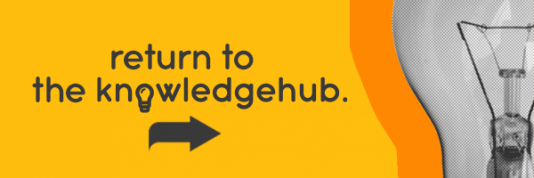This blog was updated in June 2022.
Lauded as a key reason why a gaming PC is better than a console, a gaming mouse translates our split-second decision making with pixel-perfect accuracy. As a PC gamer’s primary input, choosing the right gaming mouse is crucial. With such an extensive range of gaming mice out there, here’s what you should be looking for.
What is a Gaming Mouse?
From one angle, a gaming mouse is just a regular mouse, but with few extra features that make it suited to gaming. From another angle, it’s an essential bit of bespoke gaming kit! These features include adjustable sensitivity, flawless sensors, programmable buttons, ultra-light designs, and more, letting the user make fast reactions and more comfortable movements. Although a gaming mouse performs the same role as your regular mouse, it does so with a higher level of precision.
What Makes the Best Gaming Mouse?
To find the best gaming mouse, you need to consider a number of factors including DPI and weight. Let’s look at those now.
DPI

Adjusting the DPI of a gaming mouse is the recommended method for changing its speed. DPI is likely the first specification you’ll read on a gaming mouse’s spec-sheet. It stands for dots-per-inch and is effectively the hardware-level sensitivity of a mouse. The higher the DPI, the faster the on-screen cursor moves.
The intended application for DPI is printers. It describes how many ‘dots’ a printer can fit into an inch. Frankly, it’s an odd term for a gaming mouse, but think of it as one ‘dot’ translating to one pixel. Some models have adopted CPI instead, or counts-per-inch. This is more applicable to a gaming mouse, but in practical terms, it’s the same as DPI.
Do you Need a High DPI Gaming Mouse?
Browse Ebuyer’s range of gaming mice and you’ll see many models boast ridiculously high DPI values: 16,000 DPI, 20,000 DPI and more. You’ll rarely, if ever, use the upper limit of a gaming mouse’s DPI. Values like 16,000 DPI are too fast to be controllable. At this DPI, if you so much as nudged your mouse, your cursor would fling itself from one end of the display to another. So, don’t buy a gaming mouse just because it has the highest DPI.
While these DPIs may not be of use, what makes a gaming mouse stand out in comparison to a generic mouse is having an adjustable DPI and DPI profiles. Plug in a generic mouse and you’re stuck with a fixed DPI and no way to change it. On a gaming mouse, however, the DPI is freely adjustable from the minimum to maximum DPI range. This lets you increment the DPI in precise values to fine-tune your sensitivity to your exact preference.
How to Find your DPI
It’s trial and error when it comes to finding your DPI, as it depends on several factors: monitor resolution, desk space and more. Once inch of mouse movement that translates to cursor movement from the top to bottom of display is a decent starting point. For this, you’d need to set your gaming mouse’s DPI to the vertical resolution of your monitor. For example, if you’ve got a 1080p monitor, set it to 1,200 DPI. If you ever change to a higher resolution, say 1440p or 4K, you’d need to increase your DPI accordingly to achieve the same speed. From here, you can adjust your DPI to what feels best in the games you play.
Gaming Mouse – Low DPI vs High DPI
As mentioned, the lower you set your gaming mouse’s DPI to, the further you’ll have to move your mouse. A low DPI – 800 and 400 DPI is popular among Counter Strike esports pros – means you can use your arm’s full range of motion to make wide and deliberate movements, like tracking your opponent’s head. An high, overly sensitive DPI would make this tricky, as you’d likely overshoot your target. In twitchy, fast-paced games where actions-per-minute are key, like MOBAs or strategy games, a high DPI is preferable. It lets you dart your cursor from the mini-map to the item bar with a flick of the wrist.
These are only suggestions, however, the best thing to do is experiment. Download the software that comes with your gaming mouse, find where to adjust DPI and get a feel of what’s most comfortable to you. If you feel as if you’re lacking precision, then lower the DPI. And if you feel like it’s too slow and you’re lagging behind targets, then increase it.
Weight
As of late, a gaming mouse’s weight has become a contentious topic. It wasn’t too long ago when gaming mice where shipping with additional weights, but now it’s ultra-light models that dominate the market. Whether it’s a short-lived fad or a fundamental change, lighter and lighter gaming mice are in hot demand right now and manufacturers are stepping up to the challenge.
Striving for the lightest weight possible, they’ve employed some unique designs to say the least. Browse Ebuyer’s range of gaming mice and you’ll find models that look like a cheese grater. It may look a bit ridiculous, but these are the lengths manufacturers go to save weight. Shaving down or removing any material that isn’t necessary.
Why is a lightweight gaming mouse so important?
A lighter weight makes it easier to manoeuvre a gaming mouse and regain control after a flick. With less friction against your mouse mat, it’s possible to pull off the tiniest pixel-by-pixel increments and twitches. The extra force you’d need to nudge a heavier gaming mouse may make you miss your target entirely. And once a heavy gaming mouse gets going, the inertia means it takes longer to stop it. Whereas you can stop a lightweight gaming mouse on a sixpence.
Despite the bias for lightweight gaming mice, it’s a subjective factor as the end of the day. As mentioned, gaming mice used to have adjustable weights. Some prefer to max out their mouse’s weight as its helps smooth over any distracting, jittery motion is story-focused AAA games.
Wired vs Wireless

After weight, the next factor to consider is whether to opt for a wired or wireless gaming mouse. You may be inclined to believe this is an easy answer for gaming. Surely a wire is superior where responsiveness is concerned. However, wireless gaming mice – with dedicated low-latency 2.4GHz wireless dongles – are leagues ahead of your regular Bluetooth-connected mice. Wireless gaming mice have improved considerably in recent years, so much so their lightning-fast connection can rival or exceed the speed of a wired gaming mouse.
Wireless Gaming Mouse – Pros vs Cons
So, if performance isn’t a concern, why wouldn’t you go for a wireless gaming mouse? It comes down to the question of weight. A battery isn’t light. When there are gaming mice weighing in at less than 50g, a battery would take up a significant portion of a mouse’s weight. If you want the lightest weight possible, you’ll have to go wired.
The best wireless gaming mice are ridiculously efficient, some last over 100-hours on a single charge. Though, they’ll inevitably run out of charge, perhaps at the most inopportune moment. If you’d rather not have to worry about charging your mouse or hastily hot-swapping a fresh battery in the middle of a match, you can’t beat the simplicity of wired gaming mouse.
For some these trade-offs are worth it as a cable is just too annoying. It’s yet another cable to manage in your set-up and when you’re flinging the mouse it’s prone to dragging and catching, interfering with your aim. A wireless gaming mouse gets you uninterrupted movement so nothing’s holding you back.
Polling Rate
The polling rate of a gaming mouse determines how frequently it reports its position to a computer. At a higher polling rate, the gap between reports is shortened, resulting in a more accurate and responsive-feeling mouse. Currently, most gaming mice operate at a 1,000Hz polling rate, or 1,000 reports every second. For context, the average polling rate for a non-gaming mouse is just 125Hz, which feels sluggish over fast movements. As of late we’ve seen mice with ridiculously high polling rates, like the Razer Viper 8KHz, while wireless gaming mice use low polling rates in power-saving modes. You can usually change polling rate through software
For gaming, the highest polling rate is preferred so there’s the least amount of delay between a mouse and an on-screen movement. As your monitor’s refresh rate increases, polling rates plays a bigger role. If you use a polling rate that’s lower than your frame rate – a 125Hz non-gaming mouse on a 240Hz esports gaming monitor for example – frames would be rendered without the latest mouse data, resulting in jerky motion.
Sensor

A proper gaming mouse adheres to a strict, zero-tolerance policy against angle acceleration, angle snapping and smoothing. These ‘features’ crop up time and time again on non-gaming mice. They attempt to predict and correct the user’s movement, which can interfere with your ability to aim. You’ll usually find what optical sensor a gaming mouse uses in its product description, but if it isn’t, a Google search is only a couple clicks away. You can cross-reference the model of sensor with a list of verified ‘flawless sensor’ shared online. A flawless sensor exhibits no signs of these so-called features, making it perfect for gaming.
Why does acceleration happen?
Underneath a gaming mouse is the sensor, a small optical camera that measures how far you’ve moved the mouse by capturing images over a time interval, based on the polling rate. When you move the mouse too quickly in an interval for it to keep up – a sudden mouse flick for example – the mouse will send a reading that’s lower than the actual distance it moved. This is known as negative acceleration and it’s common on mice with poor sensors. Though, negative acceleration can sometimes be the fault of a game, as some impose a limit on how quickly you can turn in a frame. The best way to avoid the chance of negative acceleration is to run games at a high frame rate.
What is Angle Snapping?
Angle snapping attempts to straighten out curved mouse movements, which can be very annoying when you’re gaming. For example, it can lock your cursor in a straight line when you’re trying to make a subtle adjustment to your aim. Say you’re tracking an enemy that’s moving downwards and slightly to the left. Angle snapping would override and correct your mouse movement, locking it to only downwards, making you miss your enemy. Not all mice have angle snapping, but if yours does, you can usually turn it off in the mouse’s software.
Choosing the Best Gaming Mouse Mat

The surface you use your gaming mouse on can have a dramatic impact on tracking, accuracy and your ability to aim – ultimately affecting your chances of winning. Even if your gaming mouse seems to be functional on a given surface, it may not be tracking as perfectly as it should. As such, you’ll want to pair your gaming mouse up with a gaming mouse mat to ensure optimal performance, even during erratic flicks. Without a mouse mat, your gaming mouse is exposed to all the tiny imperfections of a surface, making it hard for the mouse to track.
It’s best to have a surface that’s smooth all over. If you have an inconsistent surface – rough in one part and smooth in another – then your mouse will glide unpredictably, making it harder to build muscle memory. A mouse mat ensures your aim remains consistent throughout any movement. Plus, the less resistant material of a mouse mat designed for gaming lets mice glide over it effortlessly. And, admittedly, it’s satisfying to swipe your mouse back and forth on a smooth, high-quality mouse mat. You don’t want a to swipe your mouse over an exposed surface, as it’ll scratch and clog up your mouse feet and sensor.
Large Mouse Mats & Desk Mats
Mouse mats are categories by their size. You’ve got small ones for tight set-ups and throwing into a backpack, up to enormous desk mats housing all your gaming peripherals. Again, it’s ultimately personal preference which one you go for. But for our money, the bigger the better. As if you run out of mouse mat during a flick shot, you’ll lose tracking and miss. When you run out of mouse mat, it’s tedious to have to lift off and recentre your gaming mouse again and again – your opponent could easily finish you off in this time.
A large mouse mat gives you more than enough to experiment with your sensitivity. If you’ve only got room for a small mouse mat, then it may be worth considering a smaller gaming keyboard to give you extra room for your mouse. A small mouse mat encourages overuse of your wrist, straining it. It’s unfortunately for wrist-aim gamers to experience RSI. Health matters, so preferably you’d have enough space to use your wrist and arms for more natural movements.
RGB Gaming Mouse

Of course, we must not forget RGB lighting when discussing gaming peripherals. While it doesn’t affect the performance, its inclusion is a given on modern gaming mice. RGB can range from a purely aesthetic feature to having actual functionality. For example, a gaming mouse’s RGB can change colour in correlation to the current DPI pre-set. For wireless gaming mice, however, you may want to disable RGB to preserve as much charge as possible.
Windows Mouse Options

So, you’ve picked up a gaming mouse at Ebuyer. Before jumping right into a game, however, there are a few key options you need to change under Windows to set up your gaming mouse for optimal performance. You’ll find them by navigating through to Settings > Devices > Mouse, as well as Additional Mouse Options. If you don’t make these changes, your gaming mouse’s advanced hardware will be held back, defeating its purpose.
Pointer Speed
Under the Pointer Options tab, you’ll find Pointer Speed at the top of the page. It defaults to the 6th notch out of 11. While this is a quick and easy way to change your gaming mouse’s sensitivity, it isn’t exactly accurate, nor does it give you a lot of granularity. What if your ideal sensitivity is somewhere in-between two notches, and how much faster is an extra notch? Instead of adjusting your sensitivity here, we recommend leaving the notch at its default value and doing it elsewhere, like in dedicate gaming mouse software.
Enhance Pointer Precision
While you’re on the Pointer Options tab, make sure the Enhanced Pointer Precision box is also un-ticked. On a fresh install of Windows, this tends to be enabled by default. Enhanced Pointer Precision is a form of a mouse acceleration. While beneficial for speeding up everyday computer use, it proves itself detrimental for gaming. But what is mouse acceleration, and why is it so frowned upon?
Gaming Mouse Acceleration

All the esports pros will tell you that mouse acceleration is a bad idea for gaming. Without mouse acceleration, your on-screen cursor travels an exact distance with every mouse movement. For example, if you move your mouse an inch, your cursor moves an inch too. This predictable behavior is essential for honing your aim. It could mean the difference between victory and defeat.
Why should you disable Mouse Acceleration?
When mouse acceleration is enabled, how fast your mouse moves over a distance is also factored into the equation. For example, if you move your mouse an inch at a snail’s pace, it’ll hardly budge the on-screen cursor. If you move an inch with a lightning-fast flick, however, this may translate to a cursor movement of 10 inches! This inconsistency is nigh for your brain to adapt to and your aim will take forever to improve in comparison.
Mouse acceleration restricts your ability to have consistent aim. At one speed you may do a complete 360° rotation, but at another only a 90° turn – how are you supposed to land headshot-after-headshot with that wild variance? A properly configured gaming mouse, with no mouse acceleration, lets you achieve pixel-perfect accuracy. You’ll be able to game with complete confidence; the only limit is your skill. So, get to practicing!
If it’s so bad, why is mouse acceleration even a thing? As mentioned, it’s largely for speeding up everyday computer use and for those with limited desk space. Closing out of an application doesn’t demand a whole lot of precision. You just need to land your cursor somewhere on the vicinity the big close-menu box, often conveniently nestled in the corner of your display, as fast as possible. Mouse acceleration can help speed things up for the average user.
Mouse Sensitivity

Once you’ve gone through these Windows mouse options, you can start adjusting your gaming mouse’s sensitivity through your gaming mouse’s software to something you’re more comfortable using. Unfortunately, we don’t have a golden value that’ll turn you into an esports pro overnight. Finding your preferred speed is a iterative cycle of testing and fine-tuning. A speed that works wonders for one person may be completely incompatible for another.
Gaming Mice at Ebuyer
So, that’s out guide to the gaming mouse. There isn’t a single ‘best gaming mouse’ as everyone’s got their preferences, but we hope this guide helps you narrow your list of contenders down. From wired to wireless, check out Ebuyer’s range of gaming mice here. For the ultimate gaming set-up, here’s our Gaming Keyboard Buyer’s Guide.