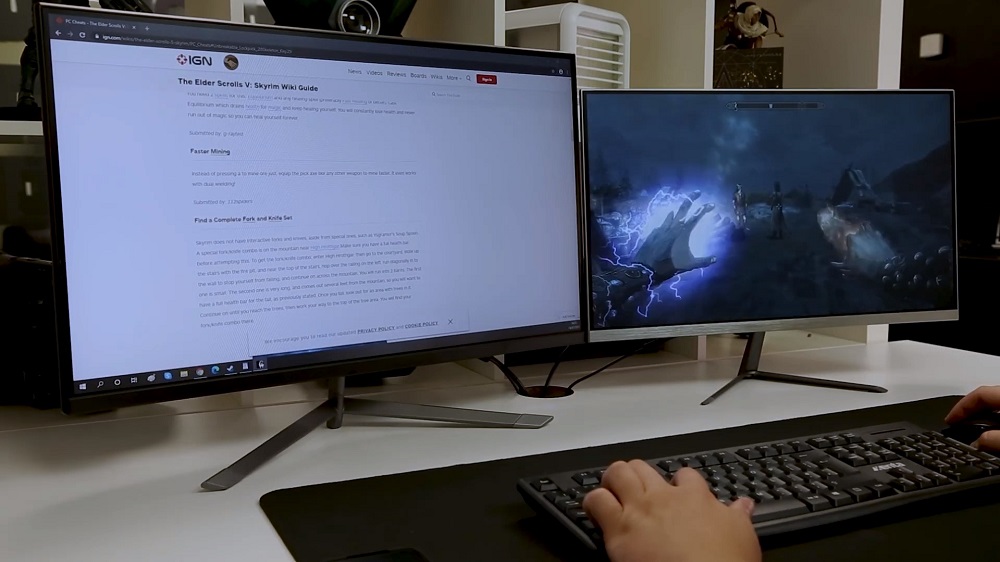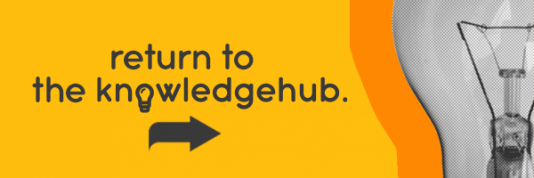This blog was updated in August 2022.
For many of us, a single monitor set-up just doesn’t cut it anymore. They can be too restrictive if you’re frequently multi-tasking, and they look outdated to boot. Sure, it’s cheaper to stick to just one monitor. But if that’s the case, why wouldn’t you invest the bit extra and spring for a dual monitor set-up?
When you introduce another monitor into the mix, the options opened up to you are massively increased. Whether you’re working, gaming, or just relaxing browsing the web, a dual-monitor set-up improves the experience greatly. Now, you might think that setting up dual monitors is a pretty straightforward task. And it is, for the most part. But there are a few things to consider, however, such as…
The first steps to getting a dual monitor setup
Incorporating another monitor into your set-up isn’t something you should storm into. Steps must be taken to ensure your system is ready for a secondary display.
Before any tech-specs, the first thing to consider is desk space. Do you even have enough room for another monitor? And we’re not just talking about the monitor and your desk’s dimensions.
You’ve got to consider your other peripherals, not just the monitors themselves. You can’t cram two monitors onto your desk, while not leaving room for you keyboard, mouse, and speakers. You’ll need enough desk space to comfortably accommodate two monitors, as well as everything else. Otherwise, you might want to think about a new desk instead.
The next consideration is the quality level of your monitors. You might’ve thought that a monitor is a monitor; it just needs to show what you’re working on. However, your monitors’ tech-specs play an important role in a dual monitor set-up. If you get them wrong, you could be left wishing you’d never bothered.
So, why’s this so important when thinking about how to set up dual monitors? Well, if one display is an ultra-high-res curved monitor, while another is a clunky ol’ screen, then the technical discrepancies would result in an unbalanced and jarring experience. On top of that, your set-up would just look a bit ridiculous.
Ideally, you want a set-up that’s comprised of two of the exact same model of monitors. Or, at least two monitors that are of a comparable spec. Two 24” 1080p monitors, for example. This will ensure there’s no weird scaling issues when dragging windows from one display to another, and that the monitors’ panels are roughly the same.
Once you’ve got your monitors picked out and the desk space to accommodate them, you need to know which cables you’re going to use to attach them and how exactly to do that. Luckily, we’ve put together a quick tutorial that walks you through the process.
You can find out exactly how to do it by watching our video on how to set up dual monitors:
Dual monitor setup for gaming
People don’t play games stretched over two monitors. Otherwise, you’d have both the monitors’ bezels right in the middle of your view. Imagine trying to play a first-person shooter on a dual monitor set-up – the bezels would split your crosshair in two! Obviously it’s distracting, so much so it can render the game unplayable. For a dual monitor gaming setup, you really want three monitors, so you’ll have one monitor in centre view.
That said, a secondary display comes in handy while you’re gaming on the primary display. You could have Discord open on it, for instance, so you can see what your mates are posting while you’re in the middle of a ranked match. No more alt-tabbing whenever you hear the notification bleep. Or, say, you’re grinding out levels mindlessly in your favourite role-playing game. To make it less mind-numbing, you could multi-task and watch YouTube videos on the secondary display.
Streaming on dual monitors
Streaming with just one monitor can prove to be quite the task. Say you’re a video game streamer over on Twitch. Unless you play in a small window, which neither you nor your audience will be keen on, you’ll have to alt-tab out of the game to check your stream’s chat and make adjustments to your broadcasting software. As you can imagine, this isn’t exactly fast. To be a great Twitch streamer you must be reactive and engage with you audience, but a single monitor set-up makes this challenging.
A simple solution? Get another monitor. A dual monitor set-up lets you move everything that’s needed for streaming – audience chat, browser dashboard, and more – over to your secondary display, freeing up your primary display for the all-important gaming session. With two monitors, you can react to your audience and manage your stream on-the-fly, while continuing to game and entertain.
Working on your dual-monitor setup
Regardless of if you’re a streamer or not, incorporating another monitor into your set-up is a game-changer. After all, better productivity is the main reason to get a dual monitor set-up. If you’ve already dual monitors set-up at home or in the office, then you’ll know how much easier it makes work. For those who haven’t tried it, you’re missing out.
Much like the way you’d use two monitors for live-streaming, the larger screen real estate of two monitors lets you spread tasks out much more efficiently. For example, you could have your ‘main’ program – Excel, Photoshop, and so on – on the primary display, and glance at your emails on the secondary display.
This set-up makes it easier to keep an eye on things. With just one monitor, it’s too easy to get muddled up and lose your place amongst all the emails, browser tabs, and program windows. Whereas with two monitors, you can designate tasks to each display, ensuring nothing gets missed.
Versatility of dual monitors
How you’ll take advantage of a dual monitor set-up depends on your work. The beauty of having two different monitors is that they’re extremely versatile. Assuming you’ve picked at least one with a rotating and adjustable stand, you can position one screen in the ‘portrait’ position whilst the other is in the traditional ‘landscape’ position. You can choose from a variety of orientations and arrangements to suit your style.
The most common of which is to have two side-by-side monitors in a horizontal configuration. However, it’s not unordinary to have one horizontal monitor and one vertical monitor either. It’s a configuration that’s popular among programmers, for example, as a vertical monitor lets them display many more lines of code at once.
Although this may not seem like much help for your average worker, the ability to position a screen portrait can actually be a massive help for designers and videographers alike. Positioning the screen like this allows designers a whole new perspective on their work and gives them the option to diversify their workspace.
 Duplicate, extend, and swap dual monitors
Duplicate, extend, and swap dual monitors
You can duplicate the display, if you need to mirror what’s on your primary screen. This option also works well if your secondary monitor is much bigger and you’d like to use that instead of your primary monitor.
You can extend your display, if you need to maximise your workspace. This allows you operate with much more freedom and use each monitor completely differently. This works best when you have two monitors both of similar quality and size, so they line up with one another.
Another alternative is if you need to swap them around. Most prevalent in the case of using a laptop for work, the screen is often small and very limiting. This is why attaching another monitor and changing your display settings so that the external monitor is your primary workspace is a much better idea.
How to set up double monitors
We’ve discussed why you need dual monitors but how do you set them up. Hopefully the video told you all you need to know but we’ll give a brief recap here.
How to set up dual monitors on a PC
To set up two monitors, you’ll need two video outputs to connect to. This shouldn’t be an issue on a desktop PC equipped with a discrete graphics card. The NVIDIA GeForce RTX 3050 – the lowest-tier RTX 30 Series graphics card – has 2x HDMI and 2x DisplayPort, so there are more than enough video outputs to go around. And you’ll need video cables too. If you need an extra HDMI or DisplayPort, check out Ebuyer’s cables and accessories.

How to connect 2 monitors to a laptop
A laptop, on the other hand, won’t be as simple to set up. Most laptops only feature a single display output. Which, of course, poses a problem for a dual monitor set-up. To get around this, you’ll have to pick up a dongle or docking station. A dongle is the more portable solution of the two, whereas a docking station offers more functionality.

Content consumption on dual monitors
Of course, we’re not going to recommend watching movies stretched over two displays, that’d be ridiculous. Perhaps your favourite TV show could replay in the background on the secondary monitor, as you catch up on work or trawl through a tedious task on the primary monitor.
However, what we’re more interested in is actually making videos. If you’re a videographer or work regularly with video, you can set up one monitor act solely as a video display, allowing you to work on the other monitor whilst still watching. This allows you to avoid the constant stop start as you flick between video files and your work.
Technical Issues if one isn’t working
Not only does your second monitor act as an extension of your primary monitor and another way of working, it also acts as a backup should any issues occur with your primary monitor.
Tackling intensive and important workloads and then suffering an issue with your monitor is enough to make anybody double over with stress. That’s why it’s important to have a failsafe. A backup monitor that doubles as a spare should any original issues happen.
The same applies if you’re using two monitors with slightly different specs’, there may be a task which requires a higher quality display, one that maybe your primary monitor doesn’t have. Which is where your secondary monitor comes in. This allows you to enlist the help of a much better monitor should you need it.

Dual-monitor setup
If you at all care about your set-up’s appearance, then not only does a dual monitor set-up walk the walk, it’s also incredible to look at. This is another reason why you shouldn’t skimp out and get mismatched monitors, as they will cramp your style just as they’ll dampen your dual monitor experience.
As mentioned above, you can’t go charging in and pick out the first monitors you see. If you want your set-up to look the part, the monitors need to match. Don’t get one that’s curved while the other’s flat, for example. The same goes for the stylings of each monitor. Don’t get one with thick silver edging while the other has a black and near bezel-less design.
Once you’ve got a pair of monitors that match, this sets the stage for introducing all of your stylish peripherals and making other design choices. One of the features that makes gaming rigs look so good is the additional LED lighting that is used on top of the light-up peripherals. For example, you could incorporate some LED lighting strips to give your monitors a colour backlighting and add some extra atmosphere to your immersive gaming experiences.
Monitors at Ebuyer
Ready to set up dual monitors? Head on over to Ebuyer, browse our extensive range of monitors, and pick up a couple for yourself. If you don’t exactly know what kind of monitor you need, here’s how to choose the best computer monitors. We also appreciate that not everyone’s a huge fan of a dual monitor set-up. There are advantages to a single, high-resolution monitor.