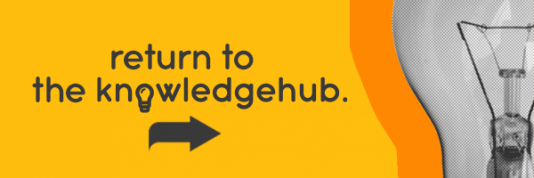A PC is an essential educational tool for children these days and because of the ‘omnipresence’ of computers, parents have to consider concerns over responsibility, online safety, and more. Primary and secondary schools consider them essential learning tools and spend a lot of their budget equipping classrooms with laptops for their students. Other schools require children to have their own laptops, and this is where many parents become understandably confused – there are hundreds of models to choose from, all boasting how useful and effective they are.
Distance learning
Every child will need to use a laptop at school or for school whether you like it or not, especially in these uncertain times where distance learning looks likely to be around for a long while yet. Children will almost certainly want to use one at home too, for messaging their friends, watching videos, playing Fortnite and also for homework (looking up information, writing essays etc).

Whilst laptop sales have boomed during the past year, new surveys reveal that desktop PCs are making a dramatic resurgence during lockdown, as customers see the benefits of performance, value and the convenient size of mini/nano PCs and AIOs (All-In-Ones).
Mini-PCs and laptops
York-based teacher Julie Hopper says, “Our school uses a combination of mini-PCs and laptops. Mini-PCs are great because they free-up lots of space in the classroom, and can also then be easily moved to other spaces, which means we get the best of both worlds. Children can take laptops home and our mini-PCs have the portability to be moved around the school as required.”
In a YouGov poll commissioned by Ebuyer, 45% of respondents put performance and reliability at the top of their requirements when buying a new desktop PC. There are so many things to consider when buying a new laptop or mini-PC that we’ve asked teacher Julie Hopper to reveal the most commonly asked questions by parents when it comes to children and laptops. And, along with Julie, we’ve enlisted the Ebuyer tech experts to help answer them!
Q: How can you protect a keyboard from drinks spillage? Julie says, “This is such a common problem – and not just for children. Parents and teachers working from home have all had some near misses with drinks, and many have had to take laptops in for repair after accidentally knocking over their morning coffee!”

A: To protect your laptop from possible spills in the future, we suggest buying a KeyCover silicone keyboard cover for your device. Or, take things a step further, and get a full shell for the top and bottom exteriors of your laptop. One more layer of protection would be to carry your device around in a great laptop bag. Always be sure that your cover doesn’t block any ventilation holes on your laptop. If it does, use scissors to cut the cover’s skin to leave the ventilation space open.
Q: Can you buy a small mouse for small hands?
A: Yes, you can! And they also come in a variety of cool designs.
Q: What security do I need if my children are working on their laptops alone?
There are lots of excellent security programs you can buy, but an excellent one is free: Microsoft Security Essentials includes Anti-Virus and Anti-Spyware. Of course, younger children should always be supervised, and ensure you should ensure that you have all of the appropriate parental controls on.
SHOP FOR LAPTOPS AT EBUYER
Q: I am concerned that students will be using laptops too much. Will there still be enough teacher interaction?
Says Julie, “With so much teaching over the last year or so done online, many parents feel that their children desperately need face-to-face interaction with teachers, to really progress.
“Teachers will still teach! Blended Learning and laptops will not replace the teacher. Instead, they will enhance learning and ensure that student-teacher interactions are more personalised.
In lessons, many schools give the option for students to complete their work using exercise books or laptops. Where the use of laptops is planned as a requirement for a lesson, school devices usually be provided to students for the duration of the lesson.”

Q: Will my children need Microsoft Word?
A: This is the standard which most schools, business and organisations around the world use. When students are working from home, the school should provide a password so that everyone can use it, as they will have paid for a licence which allows all students to have access.
Windows 10 has become more useful as an operating system for child-oriented laptops thanks to the Windows 10 S Mode, which is aimed at the education market and, among other security enhancements, prevents apps from being installed unless they’re available on the Microsoft Store. This means you’ve got the ability to block games and apps based on their content ratings (something you can also do with Google Play apps). When your son or daughter gets older and more responsible, you can easily upgrade to the full version of Windows 10 to remove these limitations.
If your child’s school has specific software that runs only on Windows, your operating system choice will be decided for you. If not, you’ll want to take a close look at Chrome OS, since a few Chromebooks include decidedly kid-friendly features (such as easy-grip coatings, or display lids which double as whiteboards).
Q: What laptops are suitable for the daily bumps and grinds of school life?
A: Some laptops are built with ruggedness in mind. Features like these are what transforms an ordinary cheap laptop into a school-friendly machine that kids won’t outgrow or destroy within a few months. One of the most important features is how rugged the case is.
A few Chromebooks and inexpensive Windows laptops have spill-resistant keyboards, which means that they should survive splashing with an ounce or so of water unscathed. It’s much rarer to find entire laptops that are waterproof; the ones that are (models such as Dell’s Latitude Rugged Extremes) typically cost a couple of thousand pounds and aren’t geared toward children at all, but rather workers in outdoors or shop-floor professions. Likewise, it’s relatively easy to find reinforced lids or cases made of rubber to help absorb drops from a few feet, but you just won’t find fully ruggedized machines anywhere close to a few hundred pounds. A sturdy laptop case will certainly help to minimise any knocks.
Q: My child is still at primary school. I want a laptop which is going to be easily portable. What’s the best solution?

A: Portability is another key concern, especially for younger children who walk to school with backpacks stuffed with heavy textbooks. Most laptops in this category with screen sizes from 11 inches to 13 inches weigh about 2.5 pounds. Go above 3 pounds, and you’re putting a burden on your child’s shoulders. Says Julie, “Schools are becoming more and more aware of children’s needs when it comes to tech, and ergonomic chairs when working from home, laptop risers and all the little extras add up to better health – as even young children can suffer from repetitive strain injuries – and lightweight laptops are much better for younger children.”
Q How important is battery life?
A: It’s important, but battery life is no longer the limiting factor that rendered the laptops of a decade ago useless if they spent more than a few hours away from a power outlet. Even some of the cheapest laptops now boast times of around nine or ten hours in tests.
Q: What About Graphics and Games?
A: Just because you’re selecting from among relatively slow processors and limited memory capacities (to fit a relatively small budget), it doesn’t mean that gaming is out of the question when your child has completed his or her schoolwork. Some games are, of course, even educational. For instance, Microsoft has an education version of its immensely popular open-world construction game Minecraft.
Minecraft and other similar games will run on Core i3 systems with as little as 4GB of RAM, but if your child is looking forward to playing them, you’ll make the experience much more enjoyable by selecting a laptop with 8GB. If your child is planning on doing more intense gaming, you’ll need to step up the power (and the price) to a fully-fledged gaming laptop or gaming desktop.

Q: Which Laptop Should I Buy for My Child?
A: Giving your son or daughter a laptop gives them access to the immensely powerful internet, even if the laptop itself may not be all that powerful. It’s up to you (and your child’s teachers) to make sure that tool isn’t harmful. Fortunately, both Chromebooks and Windows laptops have parental control features, and a laptop’s size relative to a smartphone makes it easier to both monitor activity and set ground rules.
Q: How much RAM and storage does my child need?
A: 4GB of RAM will typically suffice for most children, though 8GB is recommended if your child plans to do some gaming once the school day is over.
As far as storage is concerned it’s important to look at both the type of storage as well as the amount on offer. It’s also really worth paying extra and purchasing a laptop with a proper SSD (solid state drive). Mechanical hard disks are much slower and slow down over time.
Although a child’s storage needs aren’t likely to be particularly high, you should ensure your new machine has at the very least a 64GB drive, with 128GB proving a good balance in terms of space and price. That’s assuming you’re looking at Windows 10-based machines. Windows 10’s minimum installation requirement is 32GB. Other operating systems – ChromeOS, for example – have lower storage requirements.
Q: Which laptop operating system is best for children?

A significant proportion of laptops run Windows 10. It’s the most popular operating system around and it’s very simple to navigate as well as being intuitive to use, making it a good choice for children.
Some cheaper laptops run a special version of Windows called Windows 10 in S mode. This offers the familiar Windows experience but only allows the download of applications from the Microsoft Store, while web browsing must be done via Microsoft Edge. The benefit is improved security – they’re less likely to become infected with malware. You can disable S mode at any time if you need to run non-Windows Store software but, once it’s disabled, you won’t be able to reactivate it.
SHOP FOR LAPTOPS AT EBUYER
Perhaps the most prudent choice of operating system for a child-friendly laptop is Google’s Chrome OS, which comes pre-installed on all Chromebooks. Chrome OS stores data and applications in the Cloud rather than on your machine itself, meaning devices running it don’t require the hard drive space a Windows laptop would. Chrome OS itself has lower hardware requirements, too, so you can get away with as little as 16GB, although most come with more.
The OS plays well with online applications such as Google Sheets and Google Docs, so your child will have easy access to the tools they’ll need to complete work tasks effectively. If they plan on using their laptop for play as well as work, the Google Play Store allows the installation of Android apps. It’s also possible to install Linux on a Chromebook for those more adventurous children who are interested in getting into coding. Along with ease of use, the big advantage of Chrome OS laptops is their price – they’re typically a lot cheaper than their Windows or Mac rivals.