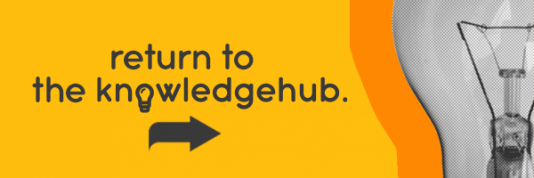(…And which is the best for video/photo editing? And which is best for music production?)
Getting a new desktop PC is exciting, but there are so many to choose from that you can quickly become frustrated. Our guide will help you make those important decisions. The first question to ask yourself is: What do you need your computer for? Once you know this, you’ll save yourself money by not paying for those things you don’t actually need.
Will the computer be used for web browsing? Gaming? Creating music and videos? And will it be used by everyone in the family?
Here are the key things to look out for when you’re buying a desktop PC…
Hard disk
This is the storage for your computer, and it’s measured in gigabytes (GB). Everything you produce, from photos to documents, from music to spreadsheets, will use this space. It’s always good to have extra storage available, though average users will be fine with 500 GB.
RAM/Memory
This is the storage to keep temporary information. A lack of RAM will mean your programs run more slowly and it can also lead to them crashing. 8GB is a good starting point for general users, but if you’re planning on gaming or doing graphic design, then you’ll need twice that amount for the computer to work well.

CPU
This is the processor which makes your computer run. Intel and AMD are the premier manufacturers, and it’s worth doing a little research. (You’ll find we go into more details shortly!).
Video card
You won’t need to worry about your graphics card if you’re not tackling design projects or running games. If you’re an enthusiastic gamer, then the video card is a crucial component in your success.
OK, those are the main things to think about when buying a desktop PC but if you’re going to be doing more demanding work on your desktop, you’ll need more in-depth answers… Let’s start with video editing.
How to choose the right computer for video editing…
Buying the desktop which is perfect for video editing means understanding how all the individual components work together. We’ve already mentioned these, but now we’ll get into the detail. Don’t be frightened!
CPU in depth
The basis of any computer is the Central Processing Unit (CPU). The CPU does all the computational and processing work within your computer. It’s like the brain, only not made of squishy stuff!
CPUs come in various different configurations including multiple threads and cores. Some desktops even have multiple CPUs within a single system. CPUs which have multiple cores or threads are ‘streets ahead’ of CPUs which only have the one core with the same clock speed.

But what does ‘multiple cores’ actually mean? And no, you’re not asking a stupid question… It means that one chip has multiple central processing units. It allows you to run multiple programs at once and so is a much faster system. If you’re a video editor, then a multi-core is a necessity. Four or more cores should be satisfactory for most video and effects programs out there.
When one physical CPU core can be seen by the operating system as two virtual cores, this is called Threading (or Hyper-Threading). This isn’t as good as having multiple cores, but it’s useful for multi-tasking.
Most post-production software requires a dual-core processor. A quad-core processor is much better suited for the majority of video work and a quad-core running at 2.5GHz or faster will give you optimal performance.
RAM
Random Access Memory (RAM) is another important part of any workstation – but how much do you need to get the job done? While DDR5 RAM is faster than DDR4 RAM, as long as you have enough RAM in general to run the programs you need, that should be enough. 8 GB and above should be fine for most things.
There’s also something called Error-correcting code (ECC) RAM – and this is something you should consider because it’s only a little more expensive and adds an extra layer of data security.
ECC RAM has an extra chip which checks data as it transfers in and out of temporary storage. This transfer is a likely point for data errors that can result in corrupted files and in video corrupted and lost data is likely to cost you a lot of time and money! ECC looks for, and then corrects data errors.
8GB of RAM is the bare minimum you’ll want in a system, but 16 or 32GB of RAM is recommended for most work. 64GB of RAM or more may be needed for more intensive tasks.
GPU and VRAM
What is more important than standard RAM is Video RAM (VRAM) which is a part of the graphics processing unit. The GPU is the central component for a quality video editing system. While the CPU and RAM are both important in running your computer’s main tasks, the GPU will be the workhorse of any video-based application, such as Premiere Pro, Final Cut Pro, After Effects and others. The GPU works with the CPU to process graphics, textures, video and everything else involving visual output.
Having a dedicated graphics card is not totally necessary to run your software, but if you have one you’ll see a boost in performance which will make a noticeable difference.
What is a GPU? Well, it’s a separate processing unit which comes with its own RAM and it processes all the video output from your computer
The GPU is a separate processing unit that comes with its own RAM that processes the video output of your computer. While you don’t need a top of the range GPU, a quality NVIDIA or AMD unit with at least 4 GB of VRAM is recommended. If your budget is a little more flexible, professional GPUs like the NVIDIA Quadro series might be something to consider.
Most video editing software supports a wide range of video cards, but this isn’t always the case with animation and effects software. Some software programs have features that don’t work with certain graphics cards. Taking the time to carefully match the software features you want to use with a video card in the portable system you’re buying can save you a lot of headaches down the road.
Storage
In addition to powerful components to run your video applications, a place to store data is also important. SSDs are optimal for your system’s boot drive, where the operating system is stored, but can lack storage capacity for media files. Ideally, you should use a solid state drive (SSD) with at least 500GB to 1TB of space. When it comes to storage, the more space the better. You never want to store your entire portfolio plus assets on one drive, but enough space on your internal drive to store current project assets and other items is a must.
Ideally, media files should be kept on a separate drive from the operating system to enhance your system’s speed. Storing your media files on external drives can speed up your workflow and enhance your system’s storage capabilities but doing so is at the cost of limiting your portability. To stay mobile, you can opt for a second internal drive — usually a spinning-disk hard drive of a larger capacity. Any hard drive in your system should spin at 5400 or 7200 rpm or faster.
An external device should be used for most long-term storage needs. USB 3 connected drives are fast enough for most compressed HD work; however, they’re not fast enough for uncompressed or raw footage. A single drive or a RAID array of drives connected via Thunderbolt 3 will give you the speed needed for demanding workflows. These ports can also be used to connect to external devices used for capturing and monitoring video, so they are important features to look for.
Meeting Your Needs
Ultimately your purchase decision should come down to what your needs are and what kind of a budget you have to work with. If you have the budget, consider purchasing the most powerful machine you can. As with all technology, computers are quickly outdated. A higher-end machine will help future proof your investment at least for some time. With that said, if your budget is stricter there are still some great choices out there that will perform well in post-production.
PHOTO EDITING
Whether you’re looking to take your photo editing up to the next level or a professional needing a serious piece of equipment, you have to be on the lookout for certain things when it comes to finding the right computer for what you need.
If you’re photo editing, then you are going to need a computer that can handle hi-res files without any trouble. You won’t need a hi-end GPU unless you also plan on doing some 3D rendering or video editing.

It makes sense for you to have enough RAM so that you can run several programs at a time, plus a large hard drive to save all your images. If you get the best PC with ample storage now, it will save you money in the future as you won’t have buy an additional hard drive further down the line. We recommend at least 16GB RAM and 1TB of storage to keep you working smoothly. Preferably SSD.
There are also some all-in-one PCs which can do a great job and are easy to set up and don’t take up much desk space. If you decide to go with a desktop computer, use the best photo editing monitor your budget can run to, providing you with a bright and accurate screen.
MUSIC PRODUCTION
Before you splash out your hard-earned money on a PC/laptop for music production, here are our recommended specs to work effectively…
- A minimum of 2.4Ghz quad-core processor power (i5, i7)
- At least 4GB of RAM
- A 64-bit operating system
- A minimum of 500GB of internal storage (HDD or SSD)
- A 13″ screen

What processors are best?
As the processor affects the overall performance abilities and speed of the PC/laptop, you’ll want the best one your budget can stretch to. A fast processor renders and exports tracks really quickly and will keep up with live performances. If you can, go for a quad-core (i5 or i7) and a high clock speed no lower than 2.4Ghz.
How much RAM for music production?
16GB is becoming the industry standard for music production, with some even choosing 32GB. VSTs, sound libraries, WAV files all consume lots of RAM, so don’t scrimp on this, or you’ll find yourself having to buy more before you know it.
The bigger the project, the more RAM you’ll need. Virtually all desktop computers and most laptops come with the ability to upgrade your RAM, so even if you opt for 16GB now, you can upgrade to 32GB if you really want to.
You could get away with 8GB of RAM, but we really recommend you go for 16GB if you can.

Which is best for music production: SSD or HDD?
Storage is an important factor to consider when virtual instruments and sample libraries take up so much space. The SSD is also quieter and due to its faster properties, can reduce recording latency – which means that recording musicians really favour this over HDDs.
Saying that, HDDs still have their place – and while they may be noisier, they benefit from their storage capacity and price. This means they are perfect for storing those huge sample libraries and projects.
Many music producers actually have samples stored on HDD and plugins, and DAWs on SSD. What does this do? It means that plugins can load in the blink of an eye, while samples can run in their own dedicated storage space.
32 Bit And 64 Bit Operating Systems – what’s the difference?
64-bit operating systems are where it’s at. If you’re after a high-end setup for creative software applications – look no further.
32-bit operating systems have become obsolete because they are only able to run applications using a maximum of 4GB of RAM, which by today’s standards is a non-starter. You might be OK for a while, but it’s not going to be the smooth experience you want it to be.
What’s the best free DAW to get started?
If you’re on Mac, then give Garageband a go. If you’re on PC, Cakewalk by BandLab is really popular.

What ports do I need for music production?
Since you’ll probably be using a USB audio interface, you won’t have to stress about audio jacks or MIDI ports, nor the onboard soundcard. Just make sure there are enough USB ports to support peripherals such as controllers and physical interfaces. Your mouse will also use a USB port!
Also have a think about whether you need Thunderbolt, as some advanced gear might require it (UAD Apollos for instance). For the most part, though, you’ll get by just fine with USB ports.
Is the onboard sound card vital for music production?
The simple answer is ‘no’. Music producers do not need to worry about onboard soundcards because it is assumed that you are going to be buying a dedicated audio interface, which will provide everything you need.
There is really no excuse these days for not owning a sound card. They should be one of the main fixtures of your home studio.
If you’re just getting started, there are budget-entry audio interfaces that you could pick up for little outlay. If you’re stretched, budget-wise, then try the Behringer U-Phoria or the Focusrite Scarlett 2i2. These are two excellent ways to start you off…
Find the computer which will work for you
It’s important to remember that buying a desktop is going to be a really important investment in your music career. Don’t spend your money on unnecessary features as that’s just money wasted. And try not to be swayed by cheap headphones. Let’s face it, it’s no good buying your dream set up, and then listening to the fruits of your labour on a second-rate product. Always get the best you can afford! Take a look at Ebuyer’s huge range of powerful desktop PCs here.