Kids love to watch YouTube. There’s so much great content on there for them to see, including their favourite TV shows and cartoon characters, and some brilliant educational videos. The issue, of course, is there is also inappropriate content accessible, which youngsters shouldn’t be viewing.
Unfortunately, even when watching age-appropriate content children can be exposed to unsuitable videos through the automatic play next feature or the search function. Fortunately, it is very easy to change your YouTube profile to activate parental controls though you will need a Google account for maximum effectiveness.
Activating parental controls on YouTube
The first step, assuming you are logged in, is to scroll down to the bottom of the page. You will notice there is a tab labelled ‘Restricted Mode:’ It will currently be marked as ‘off’ (see below).

To block inappropriate videos the Restricted Mode needs to be switched on. To do this left click on the tab. The following screen will appear:
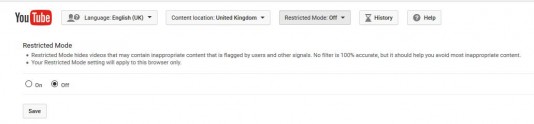
To set the filter click ‘on’ and then ‘save’. And that’s it. It is very easy to but, it is just as easy to undo. So, to ensure Restricted Mode cannot be accidentally or deliberately turned off you need to log into your Google account. If you don’t have a Google account you can open one here.
Once you have logged into Google, return to YouTube and you will now be able to lock Restricted Mode (see screen shot below).
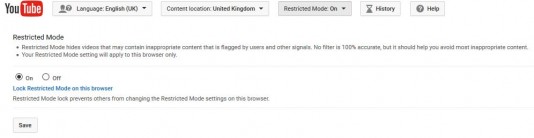
Once saved, log out of your Google account and Restricted Mode will now be locked and can only be turned off by you first logging back into Google.
However, even with filtering in place it is still possible for inappropriate videos to slip through the net. The folks over at Safer Internet Day recommend trying to instil into your child the habit of always asking if it is OK to view a particular video. Of course, this isn’t always practical but installing security software in conjunction with the YouTube parental controls can reduce any risk.
Netflix
Netflix is another popular viewing platform for youngsters. Again there is so much fantastic content for children to watch but, of course, there is also plenty of programming they shouldn’t be exposed to.
Activating parental controls on Netflix
The easiest way to restrict access on Netflix is to set up a PIN code. This prevents anyone from watching any content on your account unless they have the PIN. It’s very easy to do:
Once you have logged into Netflix click your profile image and select the ‘your account’ option. You will see the screen below. Now, select ‘Parental controls’.
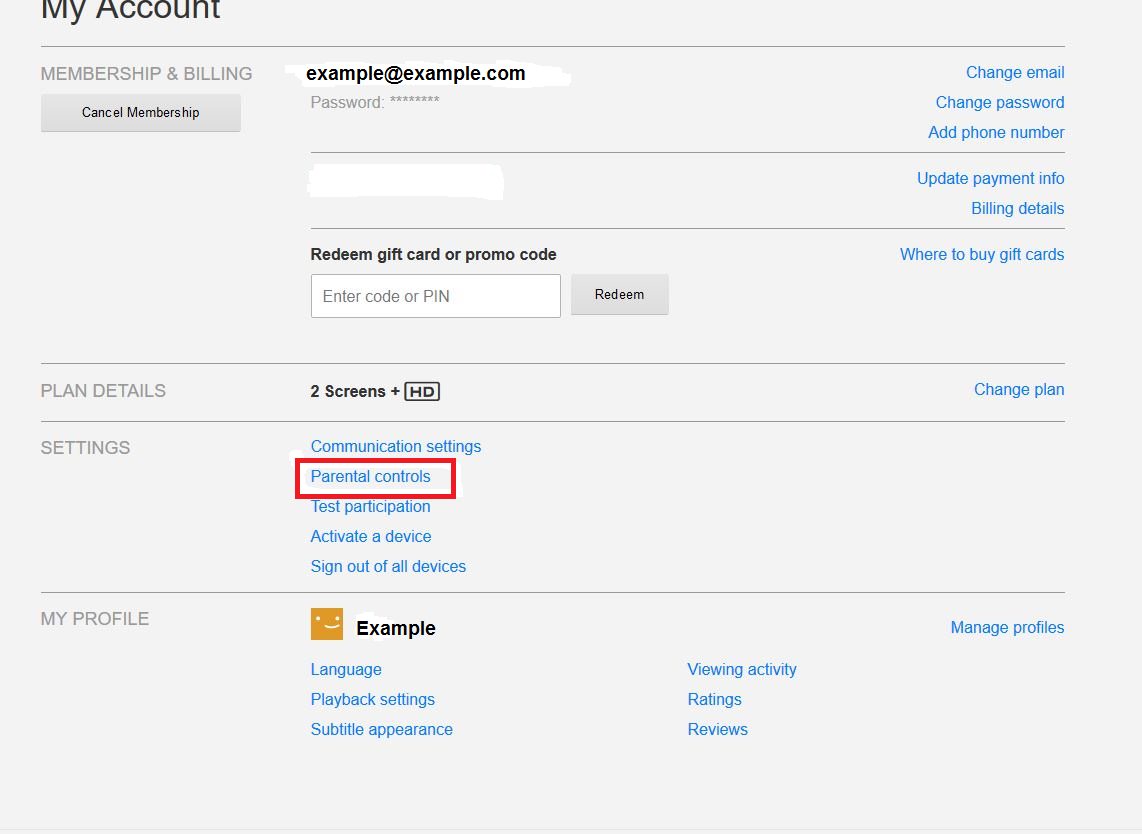
Once you have selected ‘Parental controls’ Netflix will ask you to re-enter your password. This is a safeguard against your children, or anyone else, being able to change the settings back. By the way, if your kids know your password, this is the time to change it.
Once you have entered your password you will see the following screen:
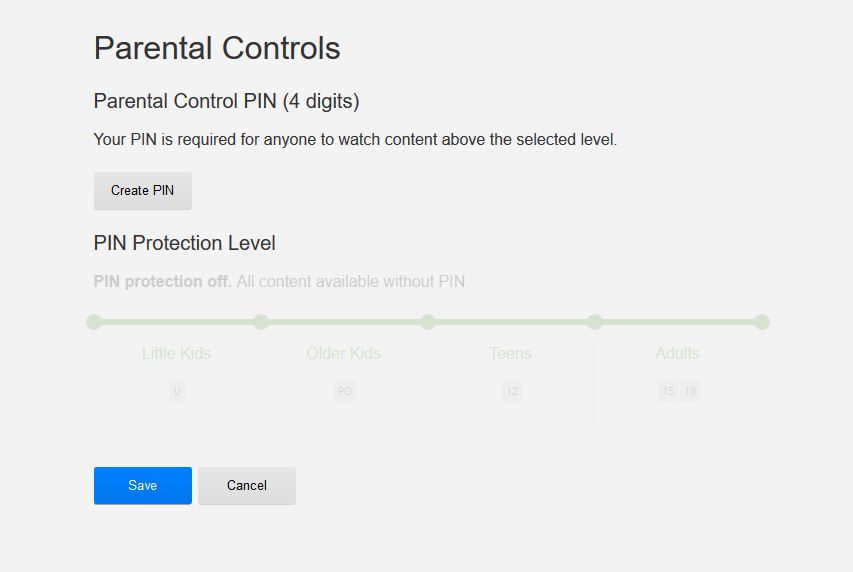
This screen allows you to set your PIN and decide on the level of protection you wish to put in place.
Enter your chosen PIN and click on the restrictions you wish. Choosing ‘Teens’ for example will restrict any content rated TV-14 or PG-13 and above. The PIN would have to be entered to watch any programming with those ratings.
The downside of this of is that everyone needs to enter the code before watching anything. Not a hardship, but an inconvenience most of us can do without. However, it is possible to set up a profile for each member of the family so they can only view appropriate programmes without the need to enter a PIN.
Setting up individual profiles on Netflix
By setting up a profile for each member of the family you can control the content each is exposed to without the need for a PIN.
When you first log into Netflix you are shown this screen:

Select ‘Manage profiles’ and follow the prompts to set a profile for the kids, either as a group or as a set of individual profiles. It’s easy to do. Simply name the profile and select the category of content they are allowed to view from the dropdown list (see below).
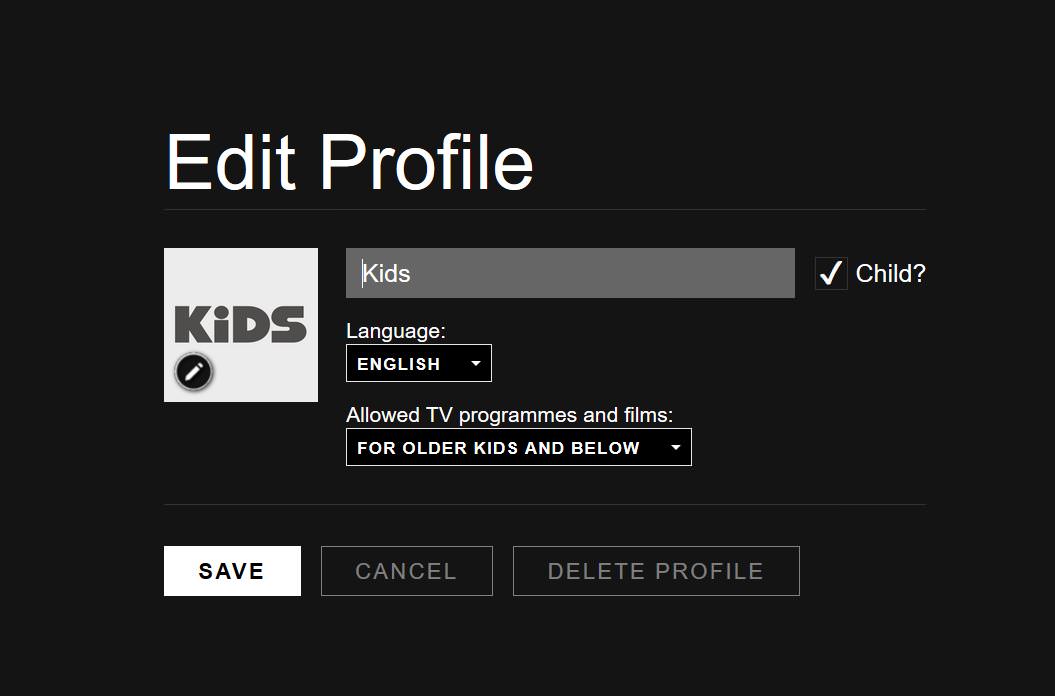
Keep your kids safe online
Following the guidelines above will ensure your children are only able to view age-appropriate content on YouTube and Netflix.
Ebuyer stocks a wide range of TVs and desktop computers / laptops on which you will be able to access both Netflix and YouTube. Check out our website, here.






















