This blog was updated in November 2022.
- iCUE stands for Corsair Utility Engine.
- Corsair iCUE allows you to customise, synchronise, and monitor all your Corsair devices from under one roof.
- Create your own dynamic RGB lighting effects, custom profiles, and more.
- It’s compatible with a wide range of devices, both internal components and external peripherals.
- Corsair iCUE runs on Windows and MacOS operating systems and won’t use up too much of your system’s resources.
What is Corsair iCUE?
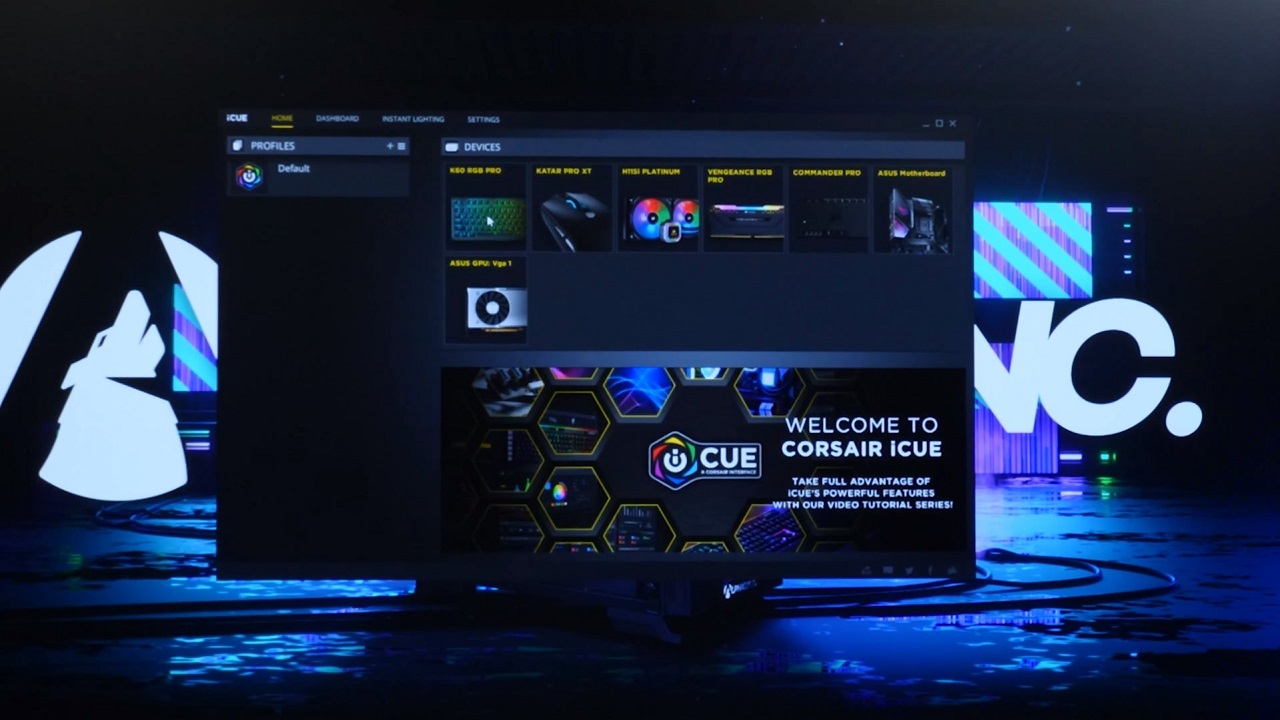
Corsair iCUE is the gaming brand’s software utility for customising, synchronising, and monitoring the expansive ecosystem of iCUE-enabled devices. From mechanical gaming keyboards to case fans, RAM DIMMs, and more, iCUE connects all your compatible hardware together with an easy-to-use software interface. iCUE gives you complete control over your gaming set-up – both the internal PC components and external gaming peripherals. In one tab of the software you’ll be customising RGB lighting effects, then programming macros in the next.
What are the key features of Corsair iCUE?
Corsair iCUE is a must-have piece of software if you own any Corsair device. Here are just a few key examples of what you can do with it.
Dynamic RGB lighting effects
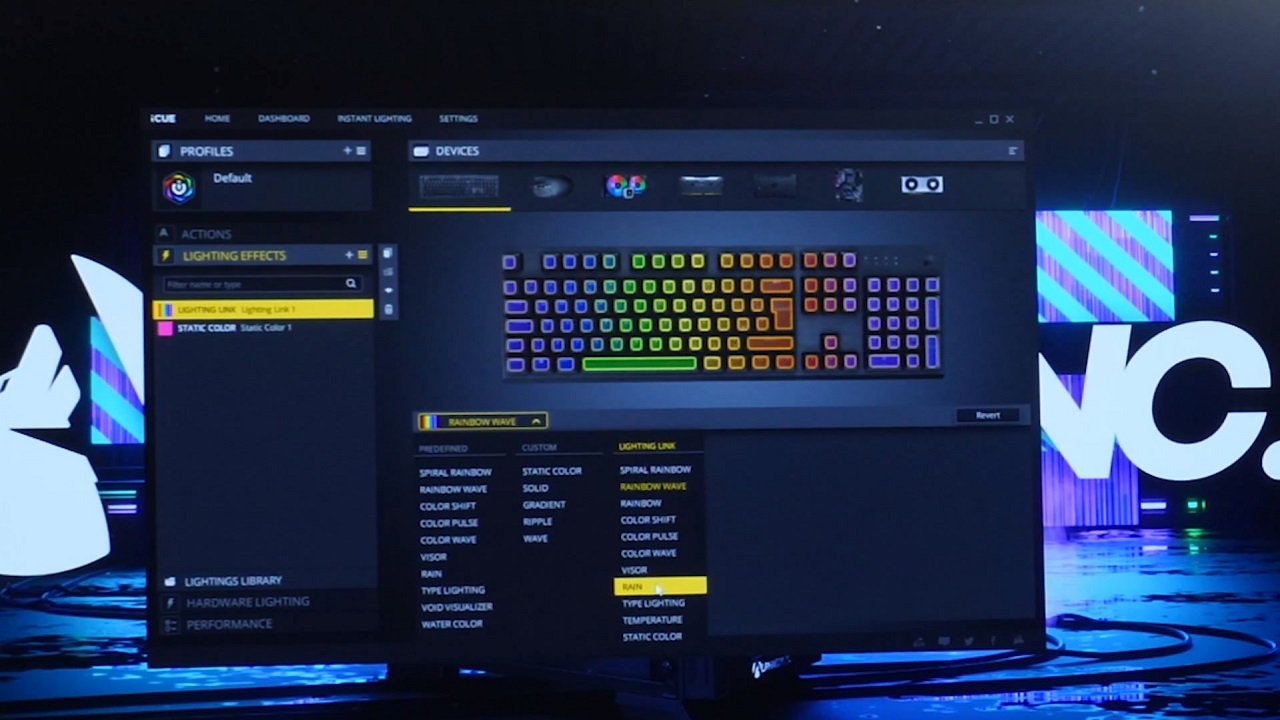
If you’ve got an iCUE-enabled device, don’t settle on the basic, out-of-the-box RGB lighting effects. Corsair iCUE allows you to design your own dynamic effects through an exhaustive yet accessible interface.
There’s a ridiculous level of customisation on offer, but to start you off, iCUE includes several pre-programmed effects that can be applied with a single click. Choose ‘Rain’ to have droplets of colour splash onto your keyboard as you type, while light streams down your RGB RAM DIMMs. Or choose ‘Rainbow Wave’ to have all your iCUE-enabled devices sync up and cycle through the entire spectrum of colour.
There are many more only a click away, so with iCUE, you’ll have the ultimate gaming set-up in no time. But that’s just the beginning. Every aspect of an effect – from colour to the animation’s speed – is open to further customisation. For a moodier ‘Rain’ effect that’s perfect for those spooky horror games, swap it to a darker colour and slow the animation down.
If you really want to delve deep into iCUE, you can also configure multi-layered effect patterns. For instance, you can independently change the inner and outer ring of RGB on a Corsair case fan for an even more mind-blowing set-up. Say, blue on the inside and red on the outside.
Synchronise effects between iCUE-compatible devices

Bring all your RGB lighting under one roof with Corsair iCUE. At the click of a button, you can synchronise RGB lighting effects over every one of your iCUE-enabled devices for an impressively coordinated set-up.
If you’ve got several iCUE-enabled devices, you don’t have to go in and tediously change each device’s RGB by hand. Change the colour of your Corsair gaming mouse’s RGB and you can just as easily apply it to your Corsair all-in-one liquid cooler, for example. As Corsair produces so many components and peripherals, you’ll want iCUE to manage it all.
Custom Profiles
You can define several custom profiles in Corsair iCUE, each with their own RGB lighting effects. What’s more, you can set it to load one of these profiles whenever you launch a given application.
For instance, you could define a ‘Movie’ profile that disables all effects and have iCUE switch to it whenever you launch your media player for a distraction-free viewing experience. Have another ‘Spooky’ profile that dims the lighting when playing a horror game, or one that switches it to neon-colour lighting when playing a cyberpunk-themed game – the possibilities are endless.
Corsair iCUE game integration
Corsair has partnered with several game publishers to bring bespoke, iCUE-powered RGB lighting effects to their games. It’s featured in select games, such as Far Cry 6, Metro Exodus and more, with the latest of which being Tiny Tina’s Wonderlands. You can check out the full compatibility list here.
Corsair iCUE can hook into these games and make your RGB react to your gameplay. A few of the examples we’ve seen include flashing your devices’ RGB bright-red when your character’s taking damage, flickering a smouldering orange as you let a flamethrower loose, and turning green as you crawl through bushes. Corsair brings your games beyond the screen for heightened immersion.
PC monitoring

You can also monitor and adjust various features of your Corsair components right from iCUE itself – no need to download a bunch of third-party tools that’ll clog up your system tray. See graphs for component temperatures, tweak fan curves, control an all-in-one cooler’s pump speed, and more.
As with the RGB, it’s as simple or as complex as you want it to be. You can choose a pre-programmed option from Corsair, or dive in and fine tune everything to your exact liking. These tools can go hand in hand with the RGB lighting effects, they’re not just for show. For instance, you can set it so the CPU cooler flashes red when the CPU is getting too hot.
What’s compatible with Corsair iCUE?

Browse Ebuyer’s range of Corsair components and peripherals and you’ll find that nearly everything’s compatible with iCUE: Corsair gaming keyboards, mice, headsets… even mouse mats and headset stands. iCUE reaches far beyond RGB lighting effects, however. You can program powerful macros on Corsair gaming keyboards to speed up repetitive actions, hone your Corsair gaming mouse’s DPI to your preferred sensitivity, rebind buttons, and much more.
It continues inside the PC too. For components, there are Corsair PSUs, computer cases, case fans, all-in-one coolers, and DRAM. iCUE can really make your set-up stand out from the rest. Check out the full list of iCUE-compatible devices here.
It’s not just Corsair devices themselves that support iCUE. Most notably, Corsair iCUE is enabled on some ASUS devices, like their motherboards. So, you could have an ASUS motherboard in the middle of your all-Corsair rig, but it’d all be powered by Corsair iCUE for easy, system-wide control.
What are the requirements for Corsair iCUE?

Image by: Corsair
The latest version of Corsair iCUE – Corsair iCUE 4 – is compatible with Windows and MacOS operating systems and doesn’t use up too many system resources, so it won’t affect gaming performance. You can enable Corsair iCUE to launch at system start up and run minimised in the background, so all your custom profiles, RGB lighting effects and more initialise automatically as soon as you boot your PC.
Although Corsair devices might work on them, the Corsair iCUE software isn’t compatible with game consoles or a Linux operating system. Although it isn’t on consoles, there’s a workaround of sorts for RGB. You can use the PC version of iCUE to create a custom profile and save it to your device’s internal memory on supported devices. When powered up, your Corsair will default to this profile.
Corsair iCUE on Windows
- Operating system: Windows 10 64-bit or newer
- Storage space: 1.5GB
- Recommended specs: Intel Z170 or newer for dual-channel, Intel X99 or newer for quad-channel, or AMD FM3+/AM4 or newer
Corsair iCUE on MacOS
- System – 2015 or newer
- Version – MacOS 10.15 or newer
- Storage space – 500MB
Where to download Corsair iCUE?

Image by: Corsair
The installer for Corsair iCUE can be found over on Corsair’s page. Click the button labelled ‘iCUE 4’ at the bottom-right to download it. Unless you’ve got a legacy Corsair device that requires it, make sure you uninstall the now-obsolete Corsair Link software before proceeding. Then it’s simply a case of launching the Corsair iCUE installer and following the on-screen prompts to select storage location, language, and shortcuts. Once complete, click ‘finish’ and restart your PC to finalise the setup of Corsair iCUE.
Corsair iCUE at Ebuyer
Corsair iCUE is compatible with a wide range of components and peripherals, and they can be found over at Ebuyer. Want an all-Corsair set-up? Check out our reviews of the Corsair K60 gaming keyboard, Corsair Katar Pro XT gaming mouse, and Corsair HS70 gaming headset.



























